Standalone VGA Grid User Guide
You are here: Capture > Channels > Create a multi-source layout > Set the background color (custom channel)
Set the background color (custom channel)
When you create a custom channel layout, you can select the background color to fill any unused space. For example you can add a color from your corporate color scheme.
To add a picture to your layout:
- Login to the Admin panel as admin. See Connect to the Admin panel.
- Follow the steps in Custom channel layout editor or Create a custom channel or layout to get to the channel layout editor.
- From the channel layout editor, click the drop down arrow next to the existing (by default black) background color; the color picker opens.
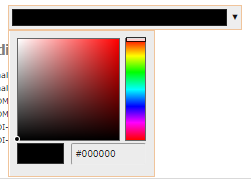
- Pick a new color or type in an RGB value in the field; the color is updated in the layout area.
- Click anywhere off the color picker to close the picker.
- When your layout is complete, scroll to the bottom of the page and click Save to save your work.

