Add an audio source (custom channel)
To stream the audio for a source you need to add it to a channel and make sure audio is enabled in the channel's encoding page. (Audio is enabled in the encoding page by default.)
There is no need to manually add RTSP audio sources to your channel. When an RTSP stream is connected to your Standalone VGA Grid as an input source, a corresponding audio source is automatically added to the list of audio sources for your channels, even if there is no audio in the RTSP stream.
Audio must be added to each layout for your channel. You can use the same audio for each layout, or if you desire, you can have different layouts use different audio. If you're not sure how to create a channel or a layout, start by reviewing the first few steps in the topic Custom channel layout editor
To add an audio source to your layout:
- Login to the Admin panel as admin. See Connect to the Admin panel.
- Follow the steps in Custom channel layout editor or Create a custom channel or layout to get to the channel layout editor.
- Select the audio source(s) you want to add to your channel. Audio sources are mixed together at the same volume level as one another.
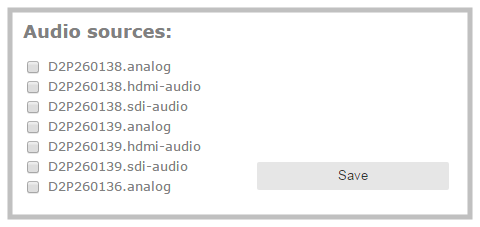
- When your layout changes are complete, scroll to the bottom of the page and click Save to save your work.
- Follow the steps in Configure audio codec to ensure audio is enabled for your channel and to select your audio settings.
For analog audio signals, you may want to check audio levels on your channel and adjust audio gain, if needed. See Adjust audio volume .
Other things you may want to add to your layout:

