About the front screen and control key interface
Pearl Nano's front screen and control key interface has multiple uses, including confidence monitoring, basic configuration, diagnostics, plus quick access streaming and recording control.
When you power on , the Channel view displays the Auto channel by default. In this example, the auto channel shows a video source that is connected. Dashes in the footer indicate there is no record medium installed yet (i.e. no SD card or SATA M.2 SSD installed) and no streams are configured for the channel. Otherwise, the record and stream timers would appear at the bottom of the screen.
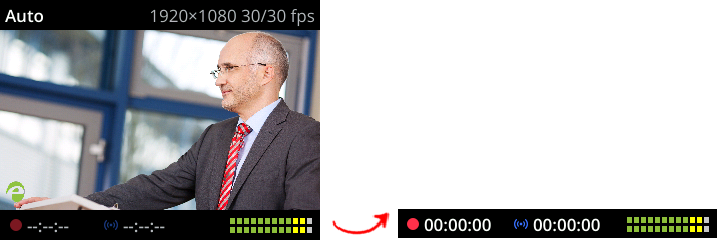
If no video sources are connected or your sources aren't sending a signal, the Channel view shows the no signal image.
If you don't see the Channel view displayed on the front screen, press the left arrow key (or the right arrow key) on the control key interface to cycle through the different views. You can use the control keys to change views on the front screen and navigate the front screen menu. Pressing the check mark key selects a highlighted menu option.
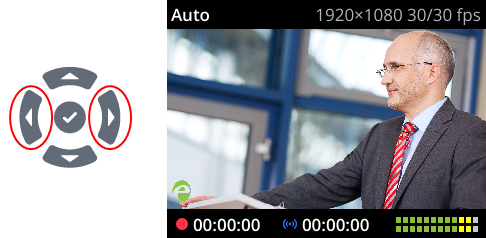

The Record and Stream control keys on the front panel are used to start and stop recording or streaming, respectively. Their color and brightness change under different conditions.
Front panel record and stream control key conditions
| Icon | Description |
|---|---|
|
|
Record control key used to stop and start recording the channel.
|
|
|
Stream control key used to stop and start streaming the channel.
|
A default No Signal screen appears if no video sources are connect to Pearl Nano for the Auto channel to pick up. The No Signal screen also appears if the channel's layout does not include the video source when the Auto channel has been renamed and is no longer functioning as an automatic channel.
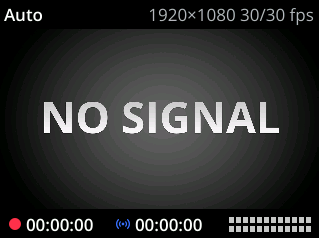
By default, full access to the front screen and control interface is enabled. To control access to the front screen and control interface, you can set a PIN using the Admin panel. When a PIN is set, the front panel controls are locked. Users must unlock the screen to access the different views on the front screen and to start/stop streaming or recording using the Record and Stream control keys.
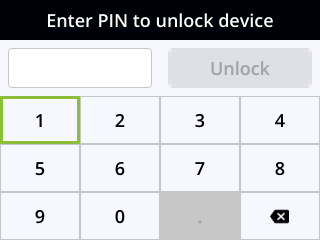
A virtual keyboard for entering the PIN appears on the front screen; however, you can connect an external USB keyboard if Pearl Nano is configured to allow that.
Related links
The front screen menu and control keys
Record and stream using the control keys.

