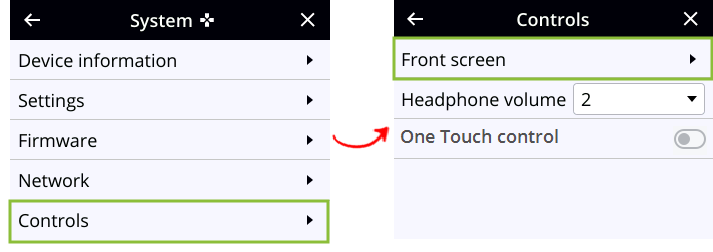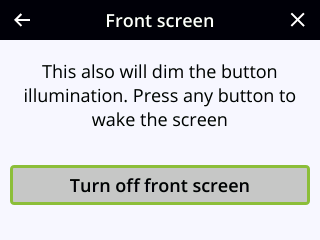Dim the front screen and control interface
You can temporarily dim the front screen and control keys using the front screen menu. Just press any key on the front panel of Pearl Nano to restore the screen and key luminance. Alternatively, you could set an inactivity timeout and automatically dim the screen and control keys using the Admin panel, see Set the Pearl device screen timeout.
Dim the front screen and control interface using the front screen menu
- Press the left arrow key repeatedly on the control key interface until the Menu screen displays.
- Use the arrow and check mark keys to select System. Then from the System screen, select Controls to open the Controls screen.
- From the Controls screen, press the check mark key to select Front screen.
- Press the check mark key to Turn off front screen or press the left arrow key to return to the previous screen without dimming the front screen and control key interface.