The front screen menu and control keys
The front screen menu lets you view Pearl Nano settings and do basic configuration, like setting a static IP address and choosing which video source appears on the HDMI OUT port. The control key interface on the front panel lets you change views on the front screen and navigate the front screen menu.
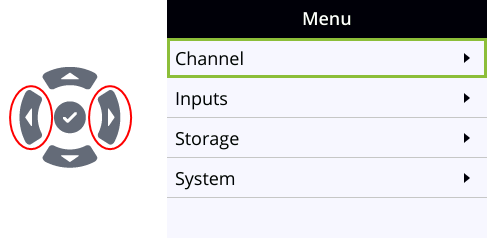
If you don't see the front screen menu displayed on the front screen, press the left arrow key (or the right arrow key) on the control key interface to cycle through the different views. Pressing the left arrow key is mentioned throughout the user guide, but you could use either key to navigate.
Pressing the check mark key selects a highlighted option. In this example, pressing the check mark key while Channel is highlighted on the Menu screen opens the Channel screen. The small arrow head at the end of a row indicates more options.
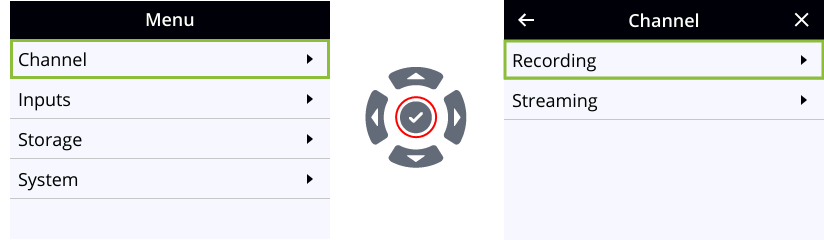
The check mark key also toggles a switch on and off.
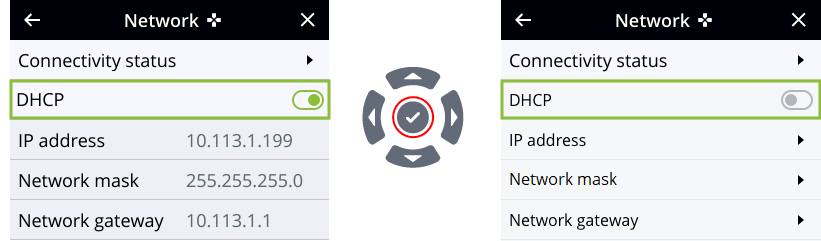
Darkened rows are not selectable and the fields are read only. In the example DHCP enabled screen, the IP address, Network mask, and Network gateway are all read only fields.
There are many functions you can perform using the front screen menu, like temporarily dimming the front screen and control keys when you select System > Controls > Front screen. Just press any key on the front panel of Pearl Nano to restore the screen and key luminance.

