Using the web interface
The web interface is a convenient way for you to remotely monitor, configure, and control your LiveScrypt device.
All screens and controls are exactly the same as the touch screen. Simply click and drag to scroll through lists and select menus using a computer and mouse. Using a smart device or a touch-sensitive screen, you can tap and swipe.
Throughout this user guide, follow the instructions to use the touch screen unless the instructions specifically indicate there are alternate steps for the web interface. For an overview of icons and controls on the screen, see Using the touch screen.
The IP address of your LiveScrypt device is needed to use the web interface. As well, the device must be connected to a LAN with access to the Internet. To connect the device to the network, see Connect the network and power on.
To use the web interface with your LiveScrypt device:
- Get the IP address of the device. From the touch screen, tap the Settings (gear) icon and select System. Then scroll to the Network section.
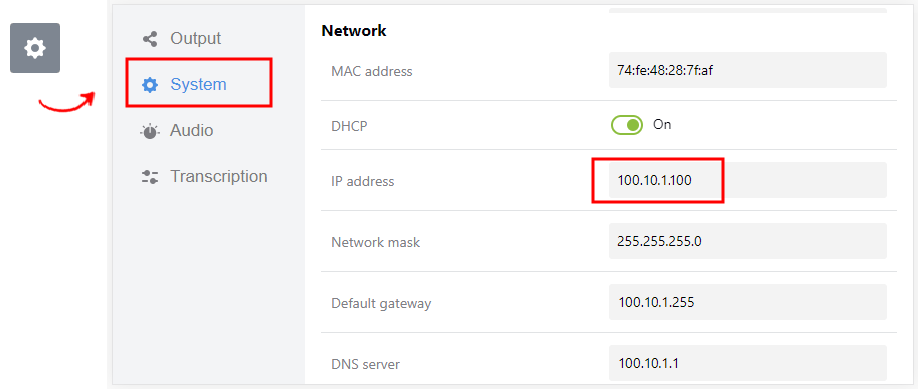
- Enter the IP address of your device into the address bar of your web browser as follows:
- Select Log In and that's it. You're in!
http://<IP Address>/admin
Alternatively, you can access the web interface from the System menu in Epiphan when you select Remote Web Admin, see Using Epiphan Cloud .
If login credentials are configured for your LiveScrypt device, ask your administrator for the user name and password. See Set the web interface password.

