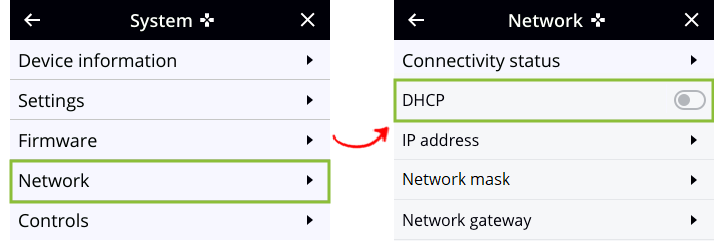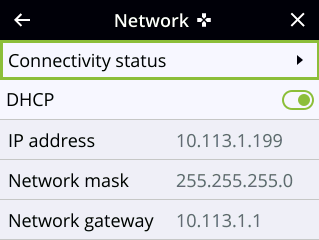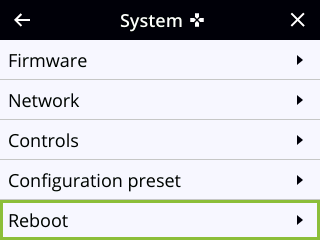Configure DHCP
If you need to switch Pearl Nano from using static IP address allocation to using dynamic allocation with DHCP, you can do this multiple ways:
- Restore factory settings, which clear all your custom settings. See Perform a factory reset.
- Apply a configuration preset file that uses DHCP networking.
- Using the admin panel, see: Apply a configuration preset using the Admin panel.
- Using the front screen, see: Apply a configuration preset using the front screen menu.
- Change the network settings manually using either the device screen or the Admin panel.
Manually select DHCP as the network type using the Admin panel
- Login to the Admin panel as admin, see Connect to the Admin panel.
- From the Configuration menu, select Network. The Network configuration page opens.
- Choose Yes from the Use DHCP drop-down and change the MTU Size if needed, then click Apply.
- Reboot the Pearl device when prompted. From the Configuration menu, select Maintenance and click Reboot Now on the maintenance page.
- After the system has finished rebooting, log back in to the Admin panel as admin and verify that all changes were applied.

DHCP Fields
| Label | Description/Options |
|---|---|
| Use DHCP | Select this option to dynamically obtain an IP address at boot up using DHCP |
| Use static address | Only select this option if you want to use the configured static IP address instead. |
| MTU Size | The maximum transmission unit (MTU) specifies the maximum packet size for transfer on the network. The default value is 1500, which is the largest value allowed by Ethernet at the network layer. It’s best for all nodes in your network to use the same value. Only change this value if you know that other nodes use a different value. |
Manually select DHCP as the network type using the front screen menu on Pearl Nano
- Press the left arrow key repeatedly on the control key interface until the Menu screen displays.
- Use the arrow and check mark keys to select System. Then from the System screen, select Network to open the Network screen.
- From the Network screen, use the arrow keys to highlight DHCP and press the check mark key to toggle the switch on. The DHCP acquired network addresses appear on the screen.
- Reboot the Pearl device to apply the network changes. Return to the System screen and use the down arrow key to scroll down until Reboot appears. Then select Reboot using the check mark key and select Reboot now when prompted.