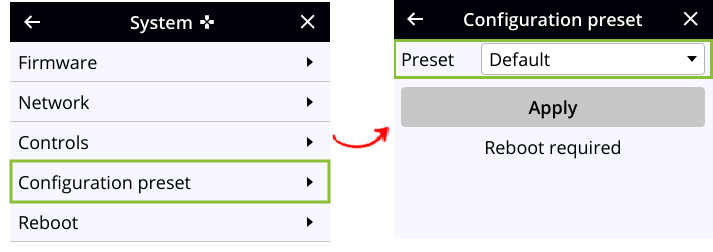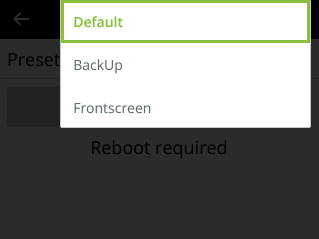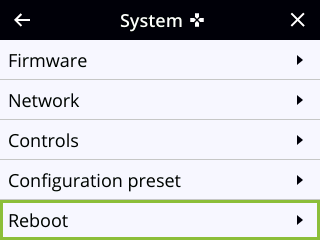Apply a configuration preset using the front screen menu
You can use Pearl Nano's front screen menu to apply configuration presets that are either stored locally on the internal storage of Pearl or from a USB drive that is attached to a USB port on Pearl. See below for instructions on how to prepare the USB drive and use it to apply a configuration preset to your Pearl.. Configuration presets that only contain the network configuration group can also be applied using an alternative method, which is also described in this procedure.
If you apply a preset that has the EDID configuration group, the system may appear unresponsive for a short time while it applies these EDIDs to the video grabbers.
Prepare USB drive and use it to apply a configuration preset
-
Make sure that USB drive is formatted with either FAT, exFAT, ext2 or ext4
-
Connect the USB drive to a computer.
-
Change the USB drive label to ‘EPIPHAN’. In majority of operating systems, this is usually performed by right clicking on the USB drive and select the rename option.
-
Create a folder called ‘EPIPHAN’ as a top level level folder.
-
Copy one or more Pearl Configuration Presets to the EPIPHAN folder created in the previous step.
-
Safely eject the USB drive from your computer.
-
Connect the Maintenance USB drive to one of the USB ports on your Pearl.
Apply a configuration preset using the front screen menu
- Press the left arrow key repeatedly on the control key interface until the Menu screen displays.
- Use the arrow and check mark keys to select System. Then from the System screen, scroll down using the arrow key and select Configuration preset to open the Configuration preset screen.
-
If a specially prepared USB drive that contains a Pearl Nano configuration preset is attached to the USB port, use the arrow and check mark to change between the USB drive or internal storage to see available presets on either storage device.
- From the Configuration preset screen, highlight Preset and press the check mark key to expand the list of available presets, then use the arrow keys to highlight the name of the preset you want. Press the check mark key to select it.
- From the Configuration preset screen, use the down arrow key to highlight Apply and press the check mark key to apply the selected configuration preset. The selected configuration preset is shown in the Preset field of the Configuration preset screen.
- If prompted, reboot Pearl Nano to apply the configuration preset. Return to the System screen and use the down arrow key to scroll down until Reboot appears. Then select Reboot using the check mark key and select Reboot now when prompted.