Export and import configuration presets
You can download configuration presets to your local computer, then upload and apply the preset to another Pearl Nano or save the configuration preset as a backup of your current configuration. Either way, it's a simple two-step process to download the preset from one system and upload it to another.
Before you begin
- Read Configuration preset considerations.
- Configuration presets are not cross compatible between different Pearl models or between Pearl systems and Unify projects.
- You cannot download/upload configuration presets using the local console on the Pearl Nano. Use the web-based Admin panel instead.
Download or export a configuration preset using the Admin panel
- Log in to the Admin panel as admin, see Connect to the Admin panel.
- From the Configuration menu, Click
Maintenance . The maintenance page opens. - In the Configuration presets section, click the Download button next to the configuration preset you want to export. The configuration preset file (with extension .preset) is saved to your admin workstation (in your browser's download folder).
Import a configuration preset using the Admin panel
- Log in to the Admin panel as admin, see Connect to the Admin panel.
- From the Configuration menu, click
Maintenance . The maintenance page opens. - In the Import configuration preset section, click Choose file and select the file you want to upload (with the extension .preset), then click OK.
- Click Import.
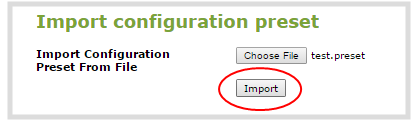
- If your system already has a configuration preset with the same name as the one you're loading, a warning is shown. Click OK to overwrite the existing preset or Cancel to cancel the upload.
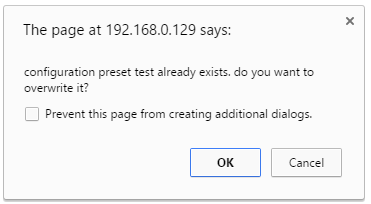
What's next
After you upload a configuration preset file, you must apply the configuration preset to Pearl Nano. You can apply the configuration preset using the admin panel. See Apply a configuration preset using the Admin panel.
You can also apply the configuration preset using the front screen of Pearl Nano, see: Apply a configuration preset using the front screen menu.

