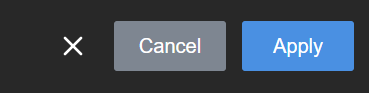Set up a static IP address
If your network doesn't use a DHCP server to dynamically identify devices connected to the network, you can manually assign the LiveScrypt device a static IP address and set the network mask, default gateway, and DNS server values using the touch screen or web interface. Only IPv4 addresses are supported. LiveScrypt does not support IPv6.
Static IP Address Fields
| Label | Description |
|---|---|
| IP Address | Obtain a static IP address to assign the LiveScrypt device from your network administrator. Only IPv4 addresses are supported. LiveScrypt does not support IPv6 addresses. |
| Network Mask | Also called the subnet mask, this value denotes a range of IP addresses. Obtain this from your network administrator, from another computer on the same subnet, or calculate the value using an online subnet calculator. |
| Default gateway | The network node that serves as an access point to the rest of the network. This value cannot be blank unless you are using DCHP. Specify the system’s IP address if you don’t have a default gateway on your network. |
| DNS Server | The domain name system server (DNS server) translates human-readable hostnames into corresponding IP addresses. Specify the system’s IP address if you don’t have a DNS server on your network. This value cannot be blank unless you are using DHCP. |
This procedure applies to the touch screen and web interface. For instructions on how to access the web interface, see Using the web interface.
To set up a static IP address:
- Select Settings
 and then select System to open the System menu.
and then select System to open the System menu. - In the Network section, toggle the DHCP switch off.
- Enter a static IPv4 address in the IP address field. You can also add or modify the Network mask, Default gateway, and DNS server values.
- Select Apply and reboot if prompted.

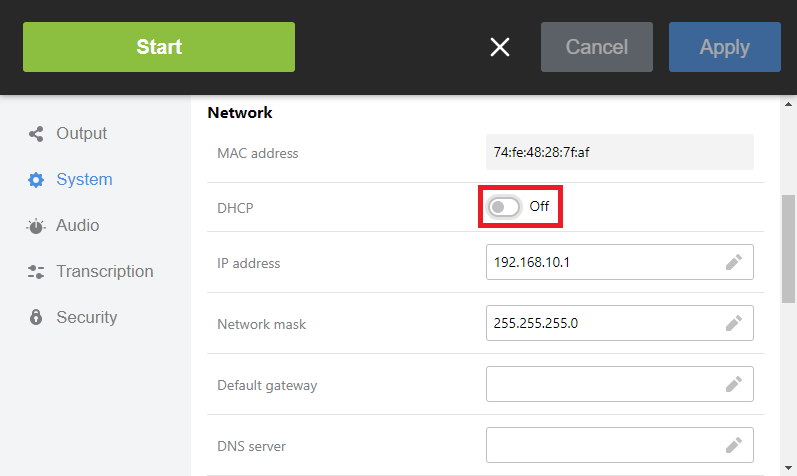
The default gateway and DNS Server fields cannot be left blank. If you do not have a default gateway or a DNS server for your network, enter the static IP address in those fields.