Managing your account and changing your plan
When you first sign up for an Epiphan Cloud account, you're automatically assigned a default team with a free plan. To get the most out of Epiphan Edge and access features like batch operations for convenient fleet management, you must upgrade to the Premium plan. For more information, see https://www.epiphan.com/cloud/
To use a LiveScrypt transcription solution, you need a LiveScrypt transcription service plan, see Enable LiveScrypt transcription services.
For the current terms and cost of the LiveScrypt live transcription service, go to: https://www.epiphan.com/products/livescrypt/
Team plans, services, and billing
Added plans and services like the LiveScrypt transcription service are associated with a specific team. Account owners can create multiple teams and assign them different plans and services. Each team is billed separately. A valid credit card is needed to add a Premium plan or enable LiveScrypt transcription services for a team.
Charges are applied monthly to the credit card information that was provided when the service or plan was set up for the team. It can take up to 24 hours for a charge to be processed and appear in your team's usage and billing.
Enter your billing and credit card information for automatic monthly billing for an Epiphan Edge plan or services used. Alternatively, you can submit a request for the annual billing or invoicing option. Credit information is required for annual billing and invoicing, which is processed by an Epiphan Video account representative.
Changing account and billing information
Only the account owner can add or modify billing information, upgrade plans, change ownership of the account, and change ownership of a team. You can see the plan that's associated with your team on the team's Billing page.
Plans and services are set up for individual teams by the owner of that team. The Epiphan Cloud account owner is the default team owner. When you transfer ownership of a team to another team member, you have the option to transfer the billing information as well. However, the current billing information will continue to be used until such time as the new team owner accepts the transfer of the team and provides new billing information.
Important considerations
-
The first time you log in to Epiphan Cloud, you can choose to authenticate using either a Google account, or using an email and password. Your Epiphan Cloud account is associated with your login method, so make sure you log in using the same method each time. A new Epiphan Cloud account gets created if you authenticate using a different login method.
- An Edge Seat (Pearl device) that is paired to the team but is currently offline still count towards your total number of paired Edge Seats for your team.
- Deleting a team cancels the plan or service assigned to that team. When a team is deleted, a final charge is made to the credit card specified in the billing information for that team if there happens to be any outstanding charges.
Managing your account, team plans, and services using Epiphan Cloud
View billing, usage, and the plan or service assigned to a team
With the team already selected, click Settings > Billing and Usage in the left navigation panel. The Billing and Usage page opens where the status of your team's services and charges are shown.
Set up monthly billing for a team
You can provide your billing information for a team without subscribing to any of the premium services offered by Epiphan Cloud. That way, you can change tiers at your convenience without the hassle of entering your billing information later when you switch plans. Billing must be set up before you can switch plans for a team.
The LiveScrypt transcription service plan is active as soon as you set up the billing information for a team; however, your credit card is charged only if transcription services are used during the monthly period.
- With the team already selected, click Settings > Billing and Usage in the left navigation panel, then select the Add button within the Payment information card on the Billing and Usage page.
- Enter your billing and credit card information in the pop-up window. When you're done, select Confirm billing.
Set up invoicing for a team
If you choose the option to invoice billing for a team, you are asked to provide your contact information. An Epiphan Video account representative will contact you to help you process your credit information.
- With the team already selected, click Settings > Billing and Usage in the left navigation panel, then select the Add button within the Payment information card on the Billing and Usage page.
- In the pop-up window, enter your billing information and select the Pay by invoices radio button and click Confirm billing.
- The work email you provide should match the email address of your Epiphan Cloud account.
Change plans for a team
When you set up billing information for a team, you can easily change plans at your convenience without the hassle of entering your billing information each time you switch from a Free plan to a Premium plan, or from a Premium plan back to the Free plan.
As soon as a Premium plan is enabled, the full monthly amount is charged to the team's account.
- With the team already selected, click Settings > Billing and Usage in the left navigation panel, then select Go Premium or Manage depending on whether or not you are currently using a Free plan or already subscribed to an Epiphan Edge Premium Plan.
- On the pop-up menu, select or modify your current subscription you want to apply to Epiphan Edge.
Subscribing to File management for a team
File Management in Epiphan Edge is a free feature allowing up to 10GB of storage and 10GB of downloads. Storage exceeding 10GB will be charged at $0.10 USD per GB per month, and downloads exceeding 10 GB will be charged at $0.10 USD per GB downloaded. For more information see, Cloud storage.
To set up File Management in Epiphan Edge:
-
Navigate to the Billing and Usage page of an Epiphan Cloud team of which you are the owner
-
Click Subscribe in the File Management box and follow the prompts
-
You must add billing information to subscribe to File Management.
Add LiveScrypt transcription services for a team
The LiveScrypt transcription service plan is active as soon as you setup billing information for a team; however, your credit card is charged only if transcription services are used during the monthly period. For more information, see Enable LiveScrypt transcription services.
- With the team already selected, click Settings > Billing and Usage in the left navigation panel, then select Add billing information on the Billing and Usage page.
- Enter your billing and credit card information in the pop-up window. When you're done, select Confirm billing.
Change billing information for a team
You can easily change the billing information for your team. Only the team owner can change the billing information for the team.
- With the team already selected, click Settings > Billing and Usage in the left navigation panel, then select Add billing information on the Billing and Usage page.
- Enter the new billing and credit card information in the pop-up window. When you're done, select Confirm billing.

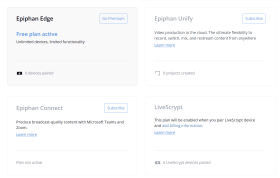
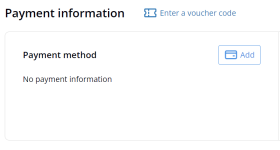
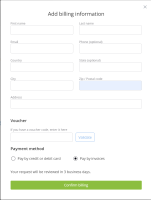
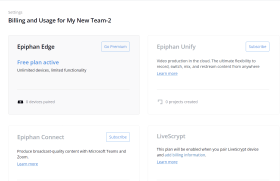
 ™ and ©
™ and ©