Start and stop recording channels
Using Epiphan Edge, team members can remotely start and stop recording channels on a Pearl family device that is paired to the team. You can even preview live video and audio from the Channel Details page before you record, see Monitor channels and inputs.
You can start and stop recording your Pearl family device using a combination of control interfaces, including:
- Epiphan Edge
- Admin panel
- Control keys on Pearl Nano's front panel and the front screen menu
- The touchscreen on Pearl-2 and Pearl Mini
-
Epiphan Live
It can take a few moments for the results to appear in Epiphan Edge - so please be patient.
Before you begin
Before you can start recording using Epiphan Edge, you'll need:
- An Epiphan Cloud account, see Login and account information.
- An admin computer with Internet access.
- A Pearl family device that is set up with Internet access and has the Epiphan Cloud feature enabled.
- A camera with audio connected to your Pearl family device and channel layouts created.
For full instructions to set up your Pearl family device, see the product user guide for Pearl-2, Pearl Mini, Pearl Nexus, or Pearl Nano.
Start and stop recording Pearl channels using Epiphan Edge
Record a channel from the Devices Dashboard
- From the left navigation bar, select Edge > All Devices to open the Devices Dashboard.
- In the row for the channel you want to record, click Start Recording.
- When you're done, hover over the active recording button and click when the label changes to Stop Recording
TIP: You can start and stop recording your Pearl family device using a combination of control interfaces, like the Admin panel or the touch screen on Pearl-2 and Pearl Mini. It can take a few seconds for the results to appear in Epiphan Edge - so please be patient.
Record multiple channels from the Devices Dashboard
- From the left navigation bar, select Edge > All Devices to open the Devices Dashboard.
- Select the rows for all the channels you want to record for a device, then click Record on the banner that appears below the channels.
- When you're done, hover over the active recording button and click when the label changes to Stop Recording.
TIP: If groups are configured, you can select a group and control all channels for all devices in the group at the same time. You can also select a combination of devices and channels in the group.
Record a channel from the Channels list on the Device Details page
- From the Devices Dashboard, click the device name that appears in the list or click the three dots at the end of the device's row and select Settings. The Device Details page opens.
- Select the Channels tab, then click Start recording in the row for the channel you want to record.
- When you're done, hover over the active recording button and click when the label changes to Stop Recording.
TIP: You can start and stop recording your Pearl family device using a combination of control interfaces, like the Admin panel or the touch screen on Pearl-2 and Pearl Mini. It can take a few seconds for the results to appear in Epiphan Edge - so please be patient.
Record a channel from the Channel Details page
- Open the Channel Details page, do one of the following:
- From the Devices Dashboard, click the channel preview icon or click the three dots at the end of the channel's row and select Settings.
- From the Devices Details page, select the Channels tab to open the channels list, then click the channel preview icon.
- From the Channel Details page, click Start recording.
- When you're done, hover over the active recording button and click when the label changes to Stop Recording.
TIP: You can start and stop recording your Pearl family device using a combination of control interfaces, like the Admin panel or the touch screen on Pearl-2 and Pearl Mini. It can take a few seconds for the results to appear in Epiphan Edge - so please be patient.


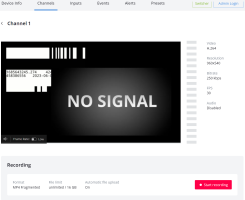
 ™ and ©
™ and ©