Set up alert notifications and emails
Take immediate action to resolve issues with your paired devices. You can select specific alert conditions that trigger an alert email and visible alert notifications in Epiphan Edge. Email alerts go to the email address associated with your Epiphan Edge account.
Alerts are device specific. When managing alerts and selecting which alerts trigger a notification, you can filter and sort the devices that are listed on the Manage Alerts page.
When an alert condition occurs, an email is sent and a persistent alert notification appears beside the bell icon in the header bar. At the same time, a temporary alert notification message appears. Click the alert notification message for details about that alert.
Clicking the link in the alert email takes you to Epiphan Edge and opens the Device Details page for the affected Pearl device, or the device Settings page for the affected LiveScrypt device. For more details about the alert and suggested actions to resolve the issue, click the Alerts tab to open the Device Alerts page.
TIP: If the device status is offline, you cannot return to Pearl's Device Details or to LiveScrypt's Settings pages after you navigate to another page. Go to the general Alerts list for details about alerts for offline devices.
You can also investigate alerts generated for all devices from the Alerts page when you click the alert bell icon in the left navigation bar or click the alert bell icon in the header.
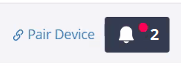
Alert descriptions and remedies
| Alert | Description |
|---|---|
| Offline Status |
Epiphan Edge has lost the connection to the device and the device appears offline. Check that your device has power and if the device has connection to the Internet. |
| Storage Limit |
The storage capacity on the device is low or unavailable. Check the available free storage space on the device and consider backing up old recordings before they're automatically deleted. |
| No Signal (inputs) |
No video signal is detected for a video input that's used in a custom layout configured for a channel on Pearl. The layout does not have to be active to generate this no signal alert. Check the following:
|
| No Signal (channels) |
No video signal is detected for a video input that's used in the active layout of a channel configured on Pearl. The layout containing the video source with no signal has to be selected as the active layout to generate this no signal alert. Check the following:
TIP: No Signal alerts can be generated when changing the encoding settings for a channel using the Admin panel if the Pearl family's CPU usage is high. |
| Device health |
A warning or critical condition was reported on the device that should be investigated. Also indicates when the device is actively recording, streaming, or transcribing. Check the health status for your device on the Devices Dashboard. |
| Frame Rate |
The frame rate of a channel is lower than the configured frame rate.
|
| Uplink Bandwidth |
Low bandwidth is detected when streaming a channel.
|
| AFU |
The Pearl family is reporting an Automatic File Upload (AFU) error.
|
| System Load |
System load exceeds the optimal performance threshold.
|
| Stream Issues |
The livestream from the Pearl family keeps trying to reconnect to the destination server.
|
| No Storage Device |
This alert is generated if no storage device is found or detected. For SD card storage media, check the following:
|
Set up alert notifications and emails
- Open the page to manage alert notifications, do one of the following:
- From the Manage Alerts page, select one or more alerts for each device. Hover over the top of a column to select all devices in a column.

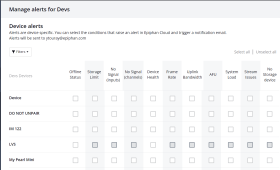

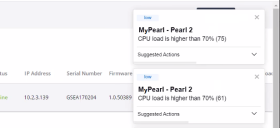
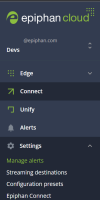
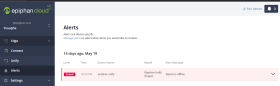
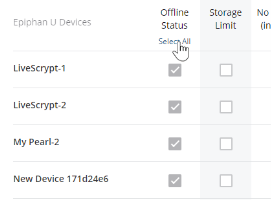
 ™ and ©
™ and ©