View alert history and suggested actions
A recent history of alerts for all devices is shown on the Alerts page, which you access from the Alert bell icon in the left navigation panel. From the Alerts page, you can view alert details and suggested actions or causes.
You can also view alerts for a specific Pearl family device from the Device Details page when you select the Alerts tab, or select the Alerts tab on the device Settings page for a specific LiveScrypt device.
When an alert condition occurs, a persistent alert notification appears beside the bell icon in the header bar. At the same time, a temporary alert notification message pops up. Click the alert notification message before it disappears for details about that alert.
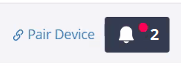
View alert history for all devices
From the left navigation panel, click the Alert bell icon. The Alerts page with a recent history of alerts for all devices opens.
TIP: You can click the alert bell icon in the header bar when there are alert notifications to open the Alerts page.
View alert history for a specific Pearl family device
- From the Devices Dashboard, click on the name of the device to open the Device Details.
- From the Device Details page, select the Alerts tab. The Device Alerts page with a recent history of alerts for that device opens.
View alert history for a specific LiveScrypt device
- From the Devices Dashboard, click on the name of the device to open the device Settings.
- From the device Settings page, select the Alerts tab. The Device Alerts page with a recent history of alerts for that device opens.
View suggested actions to help troubleshoot alert conditions

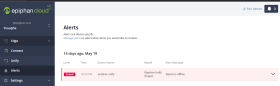
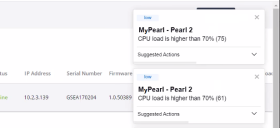
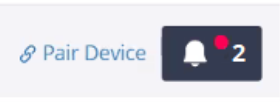

 ™ and ©
™ and ©