Update firmware
From time to time Epiphan provides Webcaster X2 with firmware updates with new features and fixes. By registering your Webcaster X2, you are notified by email of all firmware updates. You can also use an attached HDMI display to check for updates.
To check for and install a firmware update you need:
- Your Webcaster X2
- An HDMI display (that supports 1080p video) connected to your Webcaster X2
- A USB mouse connected to your Webcaster X2
Show me!
- Ensure your Webcaster X2 is connected to the Internet.
- Connect your display and mouse to your Webcaster X2.
- Check the top banner for a firmware update message. The example shows an update is available.
- Click Update available. The firmware update begins to download.
- When the update is done downloading, click Restart to install; your Webcaster X2 restarts and automatically applies the new firmware.
- When the update is complete (generally 1-5 minutes) you may once again use Webcaster X2.
-
Note: Do not power off Webcaster X2 during the firmware update process.
Your Webcaster X2 must be connected to the Internet to find and download firmware updates.


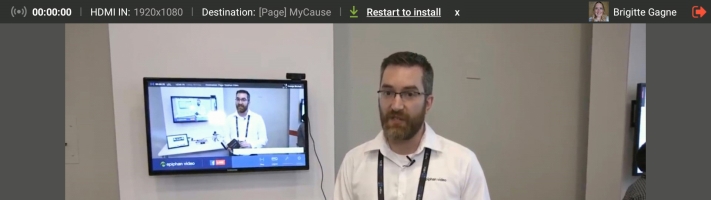
 ™ and ©
™ and ©