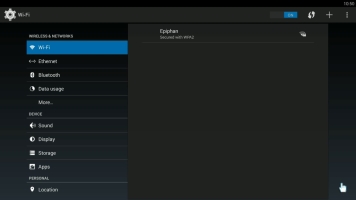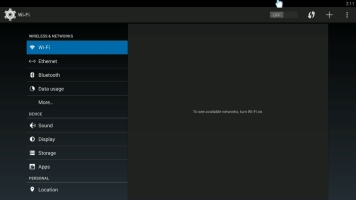Webcaster X1 for YouTube user guide
Configure Wi-Fi
Webcaster X1 for YouTube can use either a wired Ethernet connection or Wi-Fi.
To configure networking (Wi-Fi or wired) you need:
- Your Webcaster X1 for YouTube
- An HDMI display connected to your Webcaster X1
- A USB mouse connected to your Webcaster X1 (must be connected before boot-up)
- A wired Ethernet connection or a Wi-Fi router (for which you know the SSDI and password)
- (OPTIONAL) a USB keyboard connected to your Webcaster X1 (must be connected before boot-up)
When using Webcaster X1 with Wi-Fi, you may need to disconnect your Ethernet cable if you want to force the device to transmit over Wi-Fi instead of Ethernet.
Show me how!
- Open the system settings page by clicking the Settings icon
 at the lower right corner of the screen; the system settings screen opens.
at the lower right corner of the screen; the system settings screen opens. - If not already on the Wi-Fi settings, click Wi-Fi.
- If the toggle at the top of the screen says OFF, click ON.
- Click the link for the Wi-Fi network you want to join; the Wi-Fi configuration dialog box opens.
- If you have not already entered the password for this network, use your USB keyboard or the on-screen keyboard to enter your Wi-Fi password,
- Click Connect.
- Click the right mouse button to exit the system settings screen.
Your USB mouse or keyboard must be connected to Webcaster X1 before boot-up.
From the top right corner of this screen you can also access the + sign to add a network who's SSID is not broadcast, or the WPS icon (two arrows  ) to initiate a WPS connection with your router.
) to initiate a WPS connection with your router.
To revert to wired Ethernet, turn off Wi-Fi or select the Wi-Fi network and click Forget.