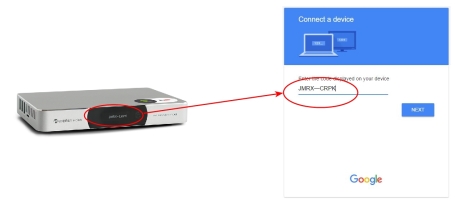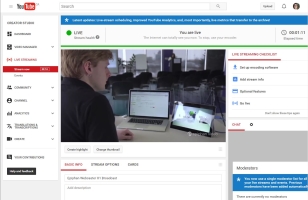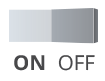Webcaster X1 for YouTube user guide
Quick start
You can live stream any HDMI camera or other HDMI source to your YouTube channel with Webcaster X1 for YouTube.

To configure and stream live to YouTube you need:
- A YouTube channel that is verified and has no live stream restrictions
- Your HDMI camera to stream
- Your Webcaster X1 for YouTube
-
An Internet connection with
This examples shows you how to stream an HDMI camera, but you can use any other HDMI source you like (camera, computer, video mixer, etc.), as long as your source (or media) does not have High-bandwidth Digital Content Protection (HDCP).
- Connect the supplied power cable to Webcaster X1.
- Connect your HDMI camera to the HDMI IN port on the back of Webcaster X1.

- Connect your Ethernet cable to the Ethernet port on the back of Webcaster X1.

- Turn on Webcaster X1 using the toggle button at the back; Webcaster X1 executes its boot-up sequence.

- Authorize Webcaster X1 to your YouTube (Google) account (live stream starts as soon as this is done):
- Ensure your Webcaster X1 is connected to the Internet.
- Open a web browser on your computer, tablet or mobile device.
- Go to google.com/device
- If needed, login to your Google account.
- If you manage more than one YouTube channel, pick the channel you want to stream to.
- Look at the device code on the Webcaster X1 screen, type that code into the device code box on your Google device pairing page.
- Click Next, then Allow in your Google pairing window to authorize Webcaster X1 to live stream to your YouTube channel.
- You're streaming live! The screen updates to show how long you have been streaming.
- (OPTIONAL) From your computer, tablet or mobile device, go to www.youtube.com/live_dashboard and set the description and privacy settings for your stream.
- When your live broadcast is complete, turn off Webcaster X1.
If your Webcaster X1 for YouTube was previously configured to not stream automatically after login, you'll need to connect an HDMI display and mouse to start your stream. See Stream now.
You can also use Webcaster X1 with an HDMI display and USB mouse for additional configuration and viewer engagement options. See Stream now to YouTube.