Webcaster X1 for Facebook Live user guide
Set publish destination
By default, Webcaster X1 for Facebook Live sends your stream to your Facebook Timeline. However you can also broadcast to a Facebook Event, Page or Group.
- Webcaster X1 can publish to your Facebook Timeline (default) or to a Facebook Event, Page or Group.
- You choose the publish destination before you start your stream.
- Note: Your Group, Event or Page must be created before you authenticate Webcaster X1 to your Facebook account, else it is not listed as a possible publish destination.
- Webcaster X1 will remember your selection and use it again the next time you stream, unless it is no longer authenticated to your Facebook account.
To set the publish destination for your live stream you need:
- Your Webcaster X1 for Facebook Live
- An HDMI display (that supports 1080p video) connected to your Webcaster X1
- A USB mouse connected to your Webcaster X1 (must be connected before boot-up)
Your current publish destination is shown in the info bar at the top of your HDMI display. For example, the two screen captures below show streaming to a Timeline and streaming to an Event.
| Stream to Timeline | Stream to an Event |
|---|---|

|
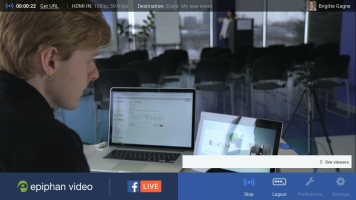
|
Show me!
- If Webcaster X1 says you're logged in to Facebook, make sure you are not streaming.
- Click the Preferences icon
 at the lower right corner of the screen; the preferences screen opens.
at the lower right corner of the screen; the preferences screen opens. - Scroll to the bottom of the list and ensure Automatic start streaming after user login is not checked.
- Note: If autostart after login is configured, you will not be able to select a new publish destination.
- If Webcaster X1 is not already logged in to Facebook:
- Click the Right mouse button to return to the main screen.
- Authenticate Webcaster X1 with your Facebook account using either Login with device code or Login with Facebook.
- Click the Preferences icon
 at the lower right corner of the screen; the preferences screen opens.
at the lower right corner of the screen; the preferences screen opens.
- Click Publish destination in the Facebook details section; Webcaster X1 asks Facebook for a list of places to which you can publish and displays these in the Publish destinations settings box.
- Select the destination you want to stream to.
- Note: If your Facebook Event, Page or Group was created or joined after you authorized Webcaster X1 to your Facebook account, it may take a few moments to appear in the list. Click Cancel and return to the Publish Destination option in a minute or two.
- If you are done with Facebook settings for your broadcast, right click to exit the Preferences menu.
Your USB mouse or keyboard must be connected to Webcaster X1 for Facebook Live before boot-up.


