Perform a factory reset
Administrators can use the Admin panel to perform a factory reset and restore the configuration of Pearl Nexus to the manufacturer's original default settings. For a list of affected settings, see The Factory default configuration preset and Factory reset.
Performing a factory reset erases all your input port settings (video and audio), channel configuration, network settings, configuration presets, all locally saved media files and recordings from Pearl Nexus.
Consider applying a factory default configuration preset if you want to preserve your uploaded media files, configuration presets, and channel recordings, see Configuration presets.
Perform a factory reset using the Admin panel
- Login to the Admin panel as admin, see Connect to the Admin panel.
- From the Configuration menu, select
Maintenance . The maintenance page opens.

- Under the Maintenance section, select
Reset and click OK when prompted.
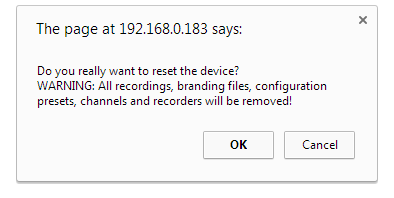
- The device resets to factory defaults and reboots. Wait for the system to finish rebooting before configuring Pearl Nexus.
To perform a factory reset of Pearl Nexus using the factory reset pin
-
With your Pearl Nexus powered up, insert a pin into the reset pin at the front of the device and hold it for approximately 15 seconds.
-
Remove the pin from the reset hole.
-
Pearl will begin the process to reset to factory default settings and this will be indicated by the red and blue LEDs turning on and off.
-
You will know that factory reset is completed when the blue and red LED stop blink and the power led stays on.
-
At this point, your device will require initial set up to begin use.

