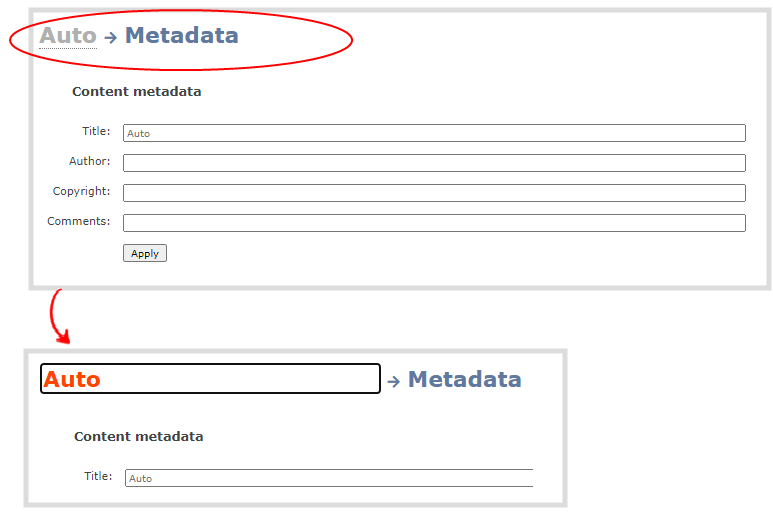Rename a channel
You can change a channel's name from any of the channel configuration pages or using the custom layout editor.
Assigning channels to second layouts and video sources on Pearl-2, Pearl Mini, and Pearl Nexus
Channels are created with the same name as their video source by default. When a second layout or a second video source is added to the channel, the channel name changes to Channel X, where X is the index number for the channel. To stop a channel name from automatically changing, you should assign the channel a custom name using the Admin panel.
International characters
You can include certain international characters in channel names. For a complete list, see International character support.
Do not include any special currency, mathematical symbols, and other special characters such as slashes or spaces in the channel name. Pearl Nexus replaces special characters with an underscore.
Rename a channel using the Admin panel
- Login to the Admin panel as admin, see Connect to the Admin panel.
- From the Channel(s) menu, select the channel and choose any of menu options for the channel. For example, select Metadata.
- Click on the channel name that appears at the top of the page. The text turns red.
- Enter the new name using alphanumeric characters. We recommend using underscores to separate words rather than using spaces.
- Press Enter using your keyboard to save the new name.