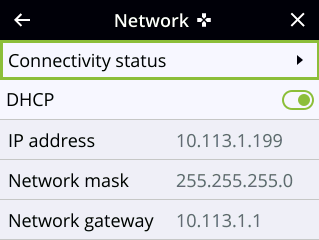Run diagnostic tests using the device screen
You can access a useful diagnostic tool from the device screen when you select Settings > Network and select Connectivity Status.You can also run other diagnostic tools from the Network page of the admin panel, see Diagnostic tools.
Available device screen diagnostic tools for Pearl Nano:
- Connectivity status: Display the status of critical network connections and features like 802.1x, see Run diagnostic tests using the device screen.
To troubleshoot networking issues yourself, try to ping the IP address of your Pearl Nano or do a traceroute to a server such as 8.8.8.8. If you are unable to resolve your networking issues, contact your network administrator and provide them the IP address and MAC address of your Pearl Nano or contact Epiphan support.
For more information about diagnostic tools and test results, see Diagnostic tools.
Run Connectivity Status from the front screen
- Using the buttons on the front of the unit, navigate to the Settings screen.
- Select Network. The Network settings page opens.
- Select Connectivity Status and press the check mark button.