Set up an SRT stream using caller and listener modes
When setting up SRT streaming on Pearl Nano, you can configure Pearl Nano as an SRT source encoder and send an SRT stream over the Internet to other SRT destinations (decoders) such as a CDN or another Pearl Nano.
Caller and listener modes work together to establish the SRT link between your SRT source and destination device when traversing the firewall is difficult and Rendezvous mode didn't work.

To establish an SRT link between the source and destination devices, ensure that one device is a Listener and the other is a caller. The device you set as the caller (or listener) is arbitrary. If the destination device is set as the listener and is ingesting multiple SRT sources, then all your SRT source devices must be set as callers.
In the following example, Pearl Nano is set up as SRT Source A (192.168.1.10) and another Pearl Nano is setup as SRT Destination B (203.0.113.10). Source A is streaming through a firewall/NAT to Destination B, which ingests the SRT stream as a video input with embedded audio.
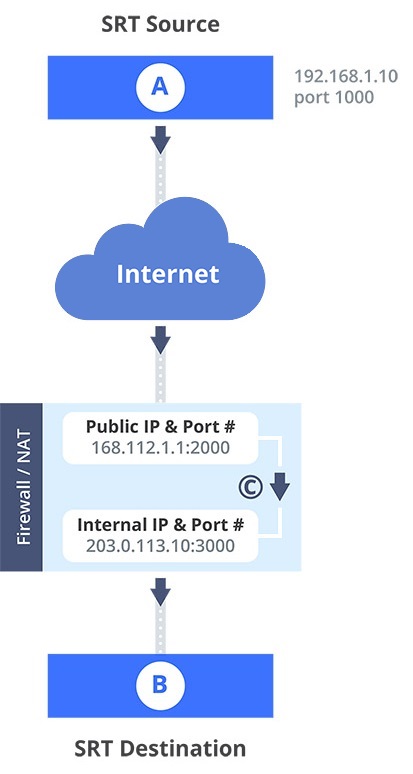
The public IP address of the Firewall/NAT is 168.112.1.1 and port 2000 is the designated SRT streaming port. All traffic received at 168.112.1.1 on port 2000 is granted permission to pass through the firewall and is forwarded ( C ) to Destination B's internal IP address (203.0.113.10) on port 3000.
What's needed for this setup
- The internal IP address of SRT Destination B (e.g. 203.0.113.10).
- The SRT port value that was configured on SRT Destination B using the Admin panel when the SRT stream was added as a video input source using the Admin panel (e.g. port 3000).
- The public IP address of the firewall. An easy way to get the public IP address is to use a web browser and do a Google search for "What is my IP address" (e.g. 168.112.1.1).
- The IT administrator in charge of the firewall must open a port for the SRT stream (e.g. port 2000). The port must allow 2-way traffic and route the traffic to the internal IP address and SRT port of Destination B. In this example, traffic received at the firewall's public IP address 168.112.1.1 on SRT port 2000 is routed to 203.0.113.10:3000.
When you're configuring an SRT stream on Pearl Nano, you can also adjust the recovery bandwidth overhead using the Admin panel. This setting defines how much of the stream's total bandwidth is dedicated for the exchange of SRT control and recovery packets between the source and destination. Ensure that the total SRT stream bitrate (i.e. the bandwidth required for the stream plus the recovery bandwidth overhead) is less than the network bandwidth you have available.
Set up Pearl Nano as a streaming source in caller/listener mode using the Admin panel
- Log in to the Admin panel as admin, see Connect to the Admin panel.
- From the Channel(s) menu, select the channel and click Streaming. The Streaming configuration page opens.
- Click New stream and choose SRT push. The new stream with the default name Stream 1 is created.
- Click the stream name to see the stream settings.
- In the Connection mode field, select if this Pearl Nano is the caller or a listener.
- If Caller is selected, do the following:
- In the URL field, enter the IP address of the SRT destination (decoder) using the format srt://<decoder-ip-address>:<port>, where the <decoder-ip-address> and <port> could be provided by the CDN, media server, or another SRT decoder device.
- (Optional) In the Source port field, enter the port number that this Pearl Nano should use for SRT traffic.
- If Listener is selected, enter the Port number that this Pearl Nano should use for SRT traffic. See Network ports used by Pearl Nano to determine available ports.
- If Caller is selected, do the following:
- (Optional) In the Stream ID field, enter a unique name for this stream.
-
(Optional) Check Encryption and choose the AES key length if the SRT destination requires AES encryption. These settings must match the encryption settings of the destination device, see Set AES encryption and a passphrase for SRT.
- (Optional) If the SRT destination has a required security Passphrase along with the AES encryption, you can enter that here.
- (Optional) In the Latency field adjust the amount of latency to apply to the stream. The default value is 125 ms.
- (Optional) In the Recovery bandwidth overhead field, adjust the % value of the bandwidth that's dedicated for SRT control and recovery packets. The default value is 25%.
- (Optional) Rename the stream. Click the current name and enter a different name, then press Enter.
- Click Apply.
- When your ready to start streaming, click Start
We recommend using the default latency and recovery bandwidth overhead values for an initial test stream. After you perform a test stream, you can determine the Quality of Service (QoS) and calculate the latency requirements. To set the SRT stream latency, see Adjust latency and view the SRT stream status.
Refresh your browser if the new stream name doesn't immediately display.
What's next?
If you also need to set up Pearl Nano as an SRT destination and ingest an SRT stream from a remote source, you must add the SRT stream as a input, see Connect an SRT stream as an input.

