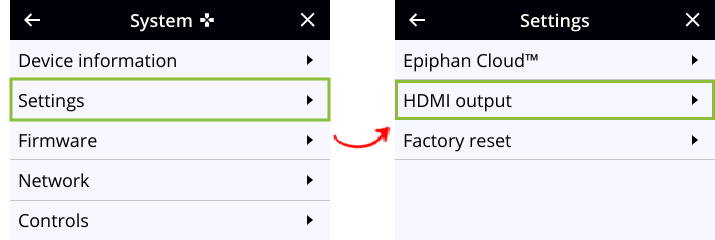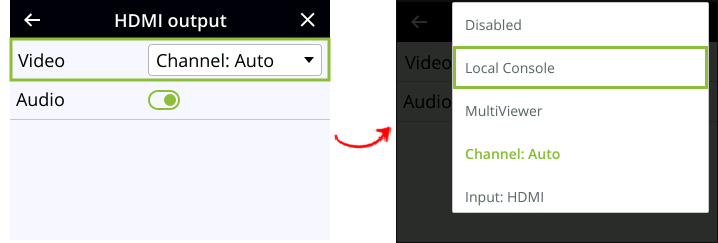Select the video output source using the device screen
It's easy to change the video source that appears at the video output port using the front screen or touch screen. For video sources that have audio, you can enable and disable the audio as well. Audio is enabled by default.
To configure the video output port parameters, use the Admin panel. See Video output ports.
Select the video output source using Pearl Nano's front screen menu
- Press the left arrow key repeatedly on the control interface until the Menu screen displays.
- Use the arrow and check mark keys to select System. Then from the System screen, select Settings to open the Settings screen.
- From the Settings screen, select HDMI output to open the HDMI output screen, then press the check mark key to select Video. The available video sources display.
- Highlight the source you want to display on the output, then press the check mark key to select and return to the previous screen. To return to the previous screen without making a selection, press the left arrow key.