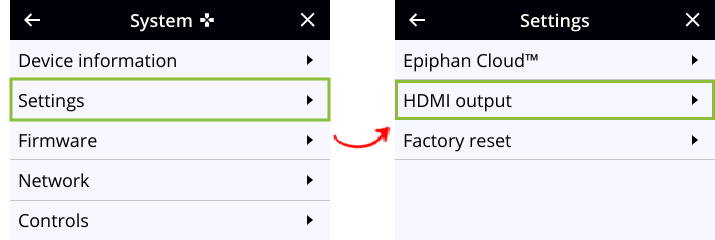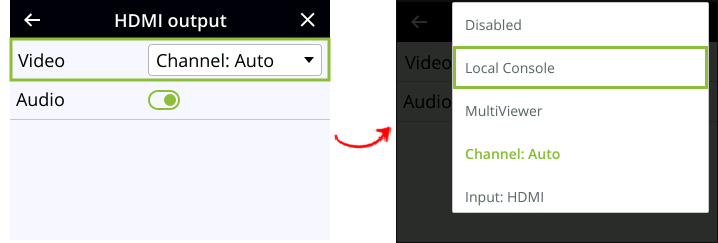Set up and enable MultiViewer
MultiViewer displays a custom mix of video sources including channels on the HDMI output port in a convenient grid for confidence monitoring with minimal impact to the system's processors. MultiViewer features differ by Pearl device:
- Pearl Nano - two video sources. Side-by-side grid.
The HDMI pass-through port only displays the identical video signal with audio that is received at the HDMI IN port on Pearl Nano.
Save processing power so you can do more with your Pearl system while previewing multiple video sources on the HDMI output port. With MultiViewer, the video output displays at a lowered frame rate to economize CPU usage. Using MultiViewer does not lower the frame rate of channel recordings and live streams.
No audio signal present at the output port, but audio meters do display for channels and video sources that have embedded audio signals.
Use the Admin panel to choose which video sources appear in the pre-configured MultiViewer grids and to set the video output port resolution. You can enable MultiViewer for the output port using the Admin panel, the Pearl device screen, and using local console.
Deleted network sources or channels may appear in MultiViewer.
Set up and enable MultiViewer using the Admin panel
- Login to the Admin panel as admin, see Connect to the Admin panel.
- From the Output ports menu, click the output port (). The video output port configuration page opens.
- In the Source field, select MultiViewer.
- In each cell of the grid, select a channel, video source, or system information.
- System Information > Channels : provides you with information on Channel status or Audio Inputs status. For more information, see MultiViewer system information.
- Show information about upcoming and ongoing CMS events (optional) - Select the check box and MultiViewer displays the name of upcoming or ongoing events, time remaining before upcoming events, and the time remaining of an ongoing event.
- Text size (optional) - Increase or decrease to change the size of the display text in MultiViewer.
- In the Output Resolution field, select the resolution for the video output port and then click Apply.
| Value | Description |
|---|---|
| Destination default | This is the default value. Each display has a preferred resolution, and when you choose this setting, the video output port will use the display's default resolution. |
|
Choose a specific resolution for the output port. |
Enable MultiViewer using Pearl Nano's front screen menu
- Press the left arrow key repeatedly on the control interface until the Menu screen displays.
- Use the arrow and check mark keys to select System. Then from the System screen, select Settings to open the Settings screen.
- From the Settings screen, select HDMI output to open the HDMI output screen, then press the check mark key to select Video. The available video sources display.
- Highlight MultiViewer, then press the check mark key to select and return to the previous screen. To return to the previous screen without making a selection, press the left arrow key.