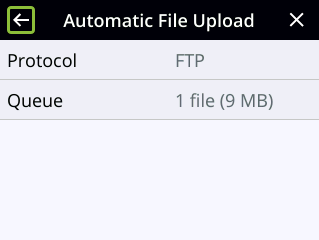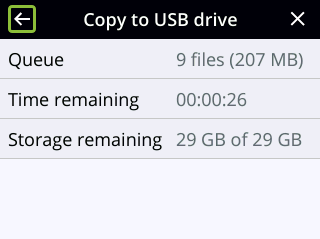View AFU and file transfer progress
You can view Automatic File Upload (AFU) and file transfer information from the following places:
- the Admin panel.
- front screen menu on Pearl Nano
View file transfer status using the Admin panel
- Login to the Admin panel as admin, see Connect to the Admin panel.
- From the Configuration menu, click Automatic File Upload. If there are files to be uploaded, they appear in the queue.
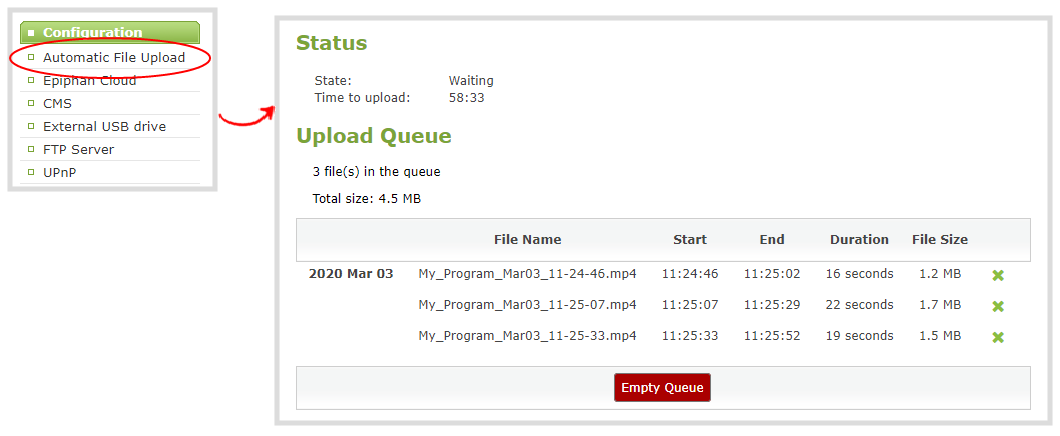
View File transfer status using the Pearl Nano front screen menu
- Enable configure and enable Automatic File transfer or configure Pearl system to manually move or copy recorded files to an inserted USB drive. A file upload indicator icon is shown on the video preview screens of Pearl system and on the front screen of Pearl Nano. Press the left arrow key repeatedly on the control key interface until the Menu screen displays.
- The background of the file upload indicator icon blinks green when Pearl system is actively uploading files to the external destination.
- The background color of the file transfer indicator alternates between blinks yellow when Pearl system encounters an error while uploading files to the external destination.
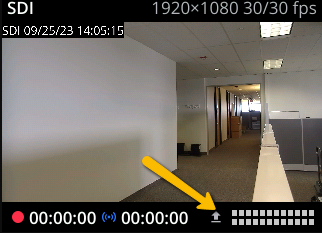
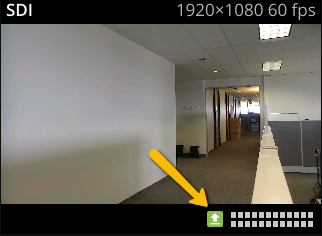
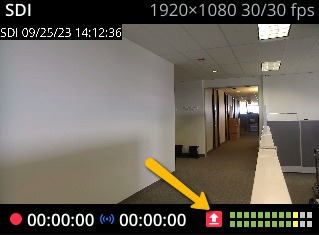
To see details of the error, from the File transfer screen, do one of the following:
- Use the arrow keys to highlight Automatic File Upload and press the check mark key to view the AFU progress.
- Use the arrow keys to highlight Copy to USB drive and press the check mark key to view the Copy to USB drive progress.