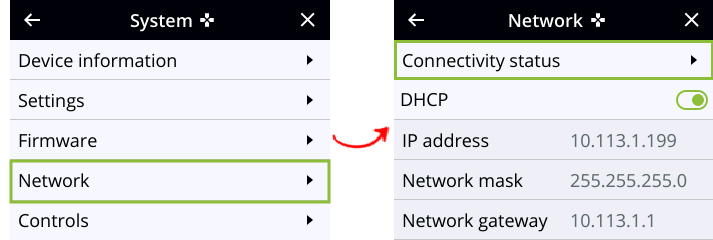Verify IP address and MAC address
To view the current IP address and MAC address of the Pearl device:
- From the Network configuration page using the Admin panel.
- For Pearl Nano, select System > Network on the front screen. You can also see the IP address when you navigate to the System status screen using the front panel control interface.
Network Information
| Item | Description/Options |
|---|---|
| MAC Address | A media access control address (MAC address) is a unique identifier for the network interface. The value is read-only and cannot be changed. You may need to share this value with your system administrator. |
| IP Address |
Shows the current internet protocol address (IP address) assigned to a network interface of the device. This value is either obtained from the DHCP server (if using DHCP) or is the configured static IP address. Pearl Nano supports IPv4 addresses. It does not support IPv6 addresses. |
View network information using the Admin panel
- Log in to the Admin panel as admin, see Connect to the Admin panel.
- From the Configuration menu, click Network and select the Interfaces tab. The Interfaces page opens.
View network information using the front screen menu on Pearl Nano
- Press the left arrow key repeatedly on the control key interface until the Menu screen displays.
- Use the arrow and check mark keys to select System. Then from the System screen, select Network to open the Network screen.
- From the Network screen, use the arrow keys to scroll down the list to see all the network parameters, like the MAC address.