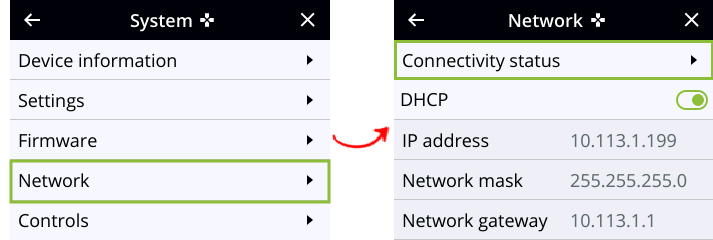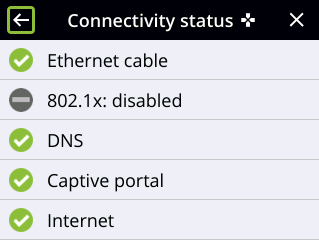Perform network diagnostics
Network diagnostic tools are available to help you troubleshoot your setup. Easily run diagnostics like traceroute, ping, and others using the Admin panel.
For more information about the network diagnostic tools and test results, see Diagnostic tools.
If you are unable to resolve your networking issues using the diagnostic tools, contact your network administrator and provide them with the IP address and MAC address of your Pearl device; otherwise, contact Epiphan Video support for assistance.
Perform network diagnostics using the Admin panel
- Log in to the Admin panel as admin, see Connect to the Admin panel.
- From the Configuration menu, select Network and then select the Network Diagnostics tab. The Network diagnostics page opens.
- In the Network diagnostics section, choose a diagnostic test from the drop-down menu and select Start.
Perform connectivity status diagnostics using the front screen menu of Pearl Nano
- Press the left arrow key repeatedly on the control key interface until the Menu screen displays.
- Use the arrow and check mark keys to select System. Then from the System screen, select Network to open the Network screen.
- From the Network screen, press the check mark key to select Connectivity status and open the Connectivity status screen.
- Use the arrow keys to scroll through the list of diagnostics results.