Confidence monitoring using the front screen
Have complete confidence about what you're capturing, streaming, and recording. The Channel view displays your video sources in a custom layout that you can configure using the custom layout editor.
The Channel view opens by default when you turn on Pearl Nano. If you don't see the Channel view displayed on the front screen, press the left arrow key (or the right arrow key) on the control key interface to cycle through the different views.
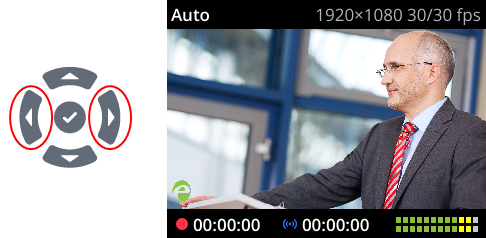
The audio VU meter uses quasi-peak ballistics with samples averaged every 10 ms. The maximum average audio level in each 100 ms period is displayed using colored bars.
- RED = 0 to -9 dBFS
- Yellow = -9 to -18 dBFS
- Green = -18 dBFS and lower
If an error occurs while streaming or recording, an error message appears in the header bar and the word Error replaces the related timer in the footer. At the same time, the Stream (or Record) control key on the front panel of Pearl Nano visibly flashes.
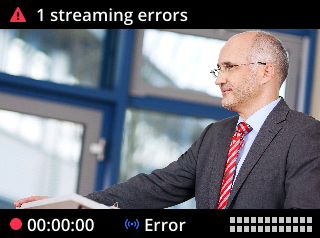
You can also monitor a specific video input from the front screen. If you don't see the video input displayed on the front screen, press the left arrow key on the control key interface to cycle through the different views. If the video input source has no video signal, the no signal screen displays.

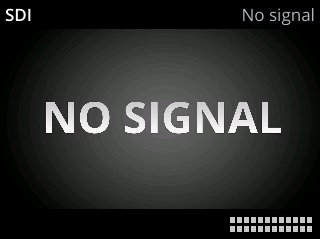
To monitor a different video input or return to the Channel view, press the left arrow key on the control key interface to cycle through the different views. To toggle the content displayed in the header and footer bars on and off, press the check mark key on the control key interface.
For information about monitoring audio, see Monitoring audio and VU sensitivity.

