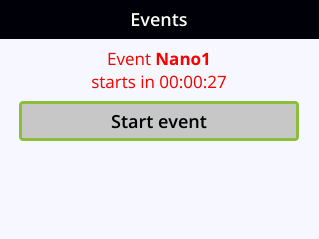View scheduled CMS events and history
Using the Admin panel, select the Events menu to see up to 90 days of upcoming scheduled events and up to 90 days of ongoing and completed events for Pearl Nano. Click the page arrows at the bottom of each list to navigate through multiple pages.
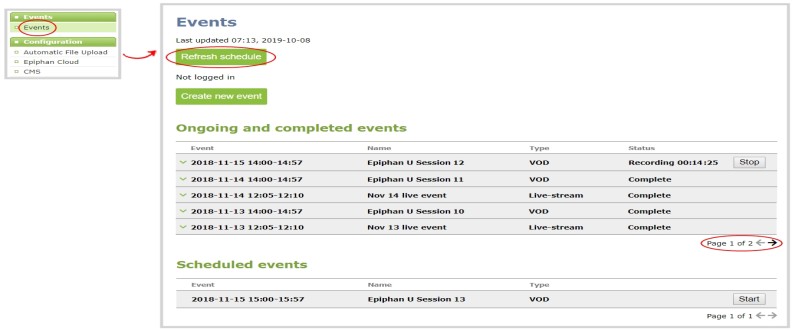
The Events page updates to show new events every hour. Click Refresh schedule at any time to manually update the Events page. The Events page only displays when a CMS is enabled on Pearl Nano.
If the time and zone settings of Pearl Nano are out of synchronization with Kaltura's scheduling server, an error appears on the Events page when you refresh the schedule. Configure the time settings on Pearl Nano to match the time and zone of Kaltura's scheduling server, see Configure date and time.
When CMS is enabled on Pearl Nano, an Events screen is added to the screens you can view on the front screen. If you don't see the Events screen on the front screen, press the left arrow key (or the right arrow key) on the control key interface to cycle through the different views.
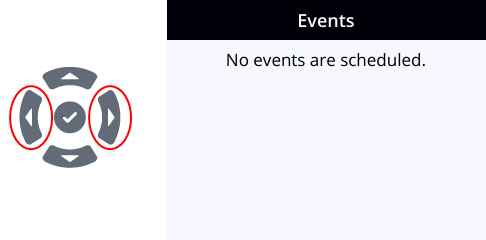
When an event is scheduled, the Event screen updates with the event name and a countdown timer. Five minutes before the scheduled event, the event name and timer on the Events screen turn red.