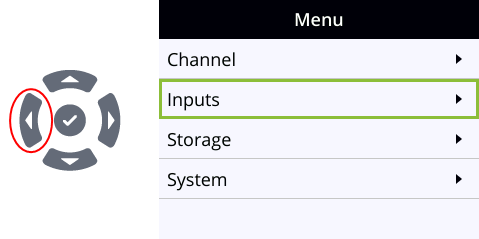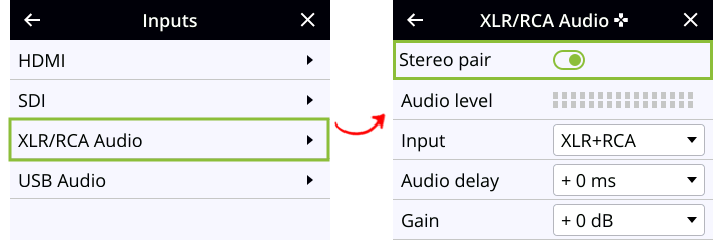Configure audio ports for stereo or mono
Using the Admin panel, you can configure ports to function as a stereo pair (left/right) or as separate mono ports.
Pearl Nano
The two XLR professional line-level inputs are configured as a stereo pair by default: XLR 1 (left) and XLR 2 (right).
Configure audio ports as stereo or mono using the Admin panel
- Login to the Admin panel as admin, see Connect to the Admin panel.
- Open the configuration page from the Inputs menu:
- Pearl Nano: click XLR/RCA Audio. The XLR/RCA Audio configuration page opens.
- Do one of the following.
- To make the ports function as a stereo pair, check Stereo pair and click Apply.
- To make the ports function as separate mono ports, uncheck Stereo pair and click Apply.
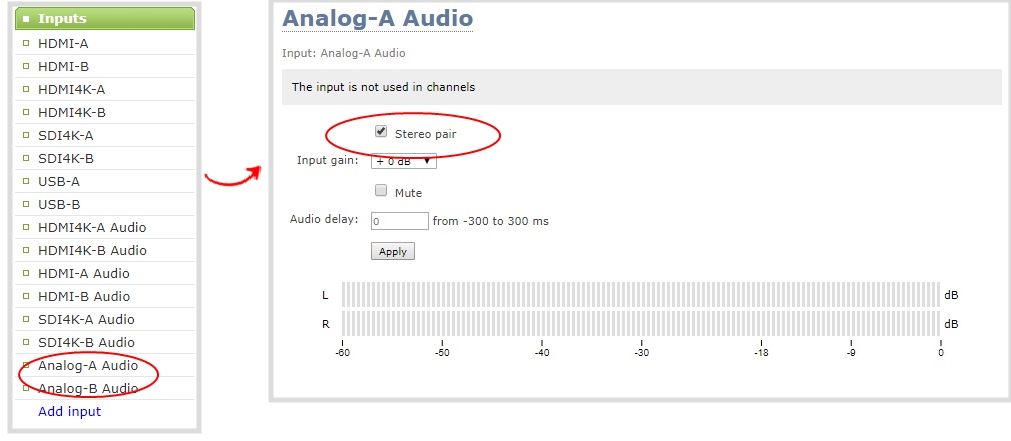
When mono is selected, two sets of parameters and two audio VU meters appear in the interface - one for each audio input port on the Pearl device. Parameters that are listed only once apply to both ports.
Configure audio ports as stereo or mono using the Pearl Nano front screen
- Repeatedly press the left arrow key on the control interface until the Menu screen displays.
- Use the arrow and check mark keys to select Inputs. Then from the Inputs screen, select XLR/RCA Audio to open the XLR/RCA Audio screen.
- Highlight Stereo pair and press the check mark key to toggle the switch on or off.