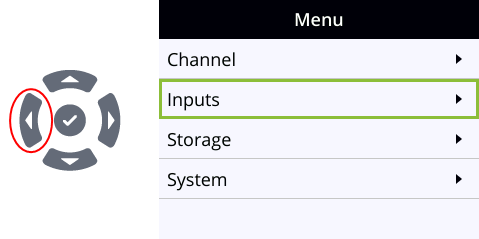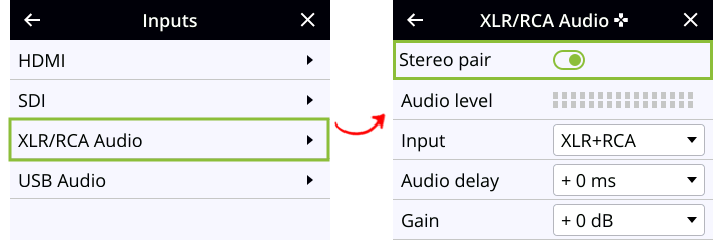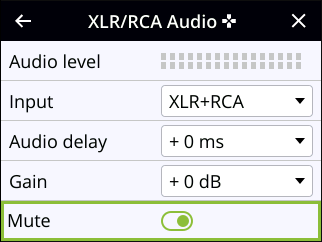Mute audio
You can mute any audio input port using the Admin panel. For analog audio ports that are configured as mono inputs, you can mute each port separately.
Some audio input ports share internal audio processing resources in the Pearl device. Muting an audio input that shares internal resources mutes all the associated audio sources. The following table lists the audio input ports that share internal processing and the results of applying mute.
Muting audio inputs that share resources
| Device |
Audio input |
Shared audio input resources | Results |
|---|---|---|---|
| Pearl Nano | XLR/RCA Audio |
XLR (left/right) RCA (left/right) |
In stereo mode: Both XLR ports (left and right) are muted. Both RCA ports (left and right) are muted |
|
In mono mode (XLR/RCA audio Left muted): Both the XLR 1 (left) and RCA left ports are muted. The XLR 2 (right) and RCA right ports are not muted. |
|||
| In mono mode (XLR/RCA audio Right muted):
Both the XLR 2 (right) and RCA right ports are muted. The XLR 1 (left) and RCA left ports are not muted. |
Mute an audio source using the admin panel
- Login to the Admin panel as admin, see Connect to the Admin panel.
- From the Inputs menu, select an audio source. The audio configuration page for the audio source opens.
- Check Mute to mute the audio source or uncheck Mute if you no longer want the audio source muted, then click Apply.
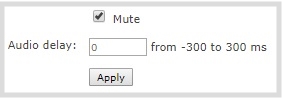
Mute an audio source using the front screen
- Press the left arrow key repeatedly on the control interface until the Menu screen displays.
- Use the arrow and check mark keys to select Inputs. Then from the Inputs screen, select XLR/RCA Audio to open the XLR/RCA Audio screen.
- From the XLR/RCA Audio screen, press the down arrow key repeatedly until Mute appears on screen and is highlighted.
- Press the check mark key to toggle the switch on or off.