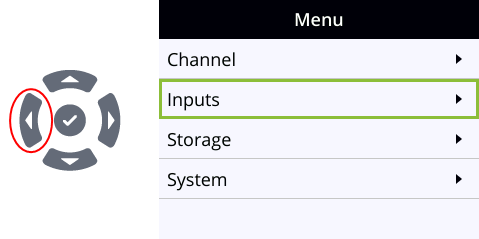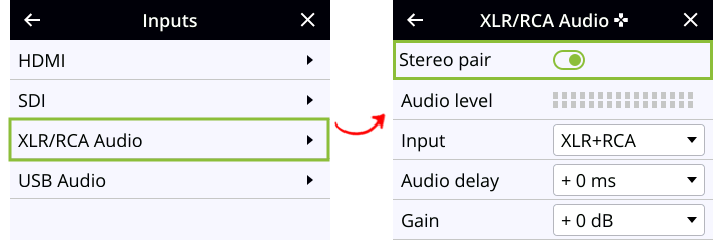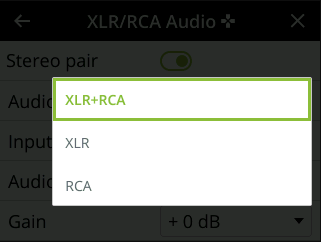Assign audio sources to an input
Some audio input ports share internal audio processing resources in the Pearl device. These shared audio sources appear in the same configuration menus in the Admin panel and appear under the same audio input label in the user interfaces.
The audio sources that share resources are:
Pearl Nano
- XLR 1 and XLR 2 (left and right ports, respectively)
- RCA (left and right ports)
Both the XLR (left/right) and RCA (left/right) audio sources appear under the label XLR/RCA Audio. You can assign one or both audio sources to XLR/RCA Audio. Choosing one audio source for the shared input disables the other audio source. This means that when you select XLR/RCA Audio as the audio source using the custom layout editor, only the audio source you assign to XLR/RCA Audio is used. Both audio sources are assigned by default.
To avoid unwanted signal noise on the RCA ports, we recommend adding no more than 12dB of gain when RCA, XLR+RCA (for Pearl-2 and Pearl Nano), or XLR+3.5mm (for Pearl Mini and Pearl Nexus) is selected.
Assign the audio source to an input using the Admin panel
- Login to the Admin panel as admin. See Connect to the Admin panel.
- From the Inputs menu, select the shared audio source. The audio configuration page opens.
- From the Input menu, select the audio source and click Apply.
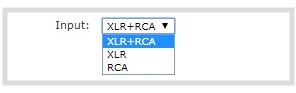
Assign the audio source to an input using the front screen on Pearl Nano
- Press the left arrow key repeatedly on the control interface until the Menu screen displays.
- Use the arrow and check mark keys to select Inputs. Then from the Inputs screen, select XLR/RCA Audio to open the XLR/RCA Audio screen.
- From the XLR/RCA Audio screen, highlight Input and press the check mark key to display options.
- Highlight the option you want, then press the check mark to select and return to the previous screen. To return to the previous screen without making a selection, press the left arrow key.