Pearl Nano User Guide
Restart recording to a new file
Recordings are automatically saved to a file and a new recording is started when:
- The recording reaches the configured time or size limit.
- The channel name is changed.
- Changes are made to the stream if recording and streaming the channel.
You can manually force a recording that's in progress to save to a file and continue recording in a new file from that point forward without any loss of content. This is useful if you need to download a recording since you cannot download recordings that are in progress.
Restart recording to a new file using the Admin panel
- Login to the Admin panel as admin, see Connect to the Admin panel.
- Pearl Nano - From the Channel menu, select Recording. The Recording page opens.
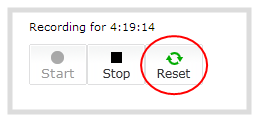
- Select Reset to stop the current recording and start a new recording.
- Refresh the page to see the updated list of recordings.

