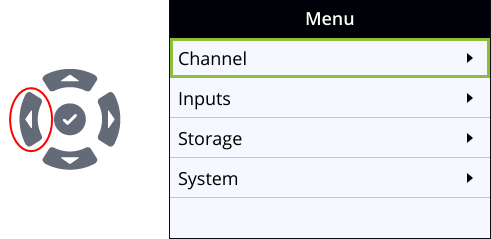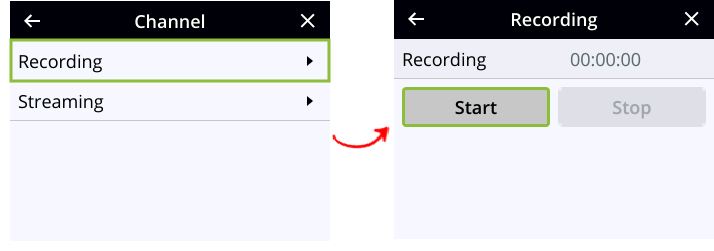Record a channel
Using the Admin panel , you can start and stop recording a channel, as well as configure recording settings for the channel. You can also start and stop recording using Epiphan Edge, or:
- Pearl Nano - the Record control key on the front panel
In the Admin panel, the channel number turns red to indicate it's recording. If the system runs out of storage space, the oldest recorded file is deleted to make room for the new recording.
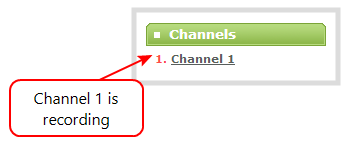
If PoE+ power is interrupted while Pearl Nano is actively recording, the recorded file could become corrupted and be unplayable.
Start and stop recording using the Admin panel
- Login to the Admin panel as admin or operator, see Connect to the Admin panel.
- From the Channel(s) menu, select the channel and click Recording. The channel recording menu opens.
- Select Start to start recording the channel and select Stop when you're done.
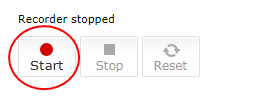
If the Start button is not active, there are no active sources for the channel. Check your inputs to ensure signals are working as expected.
Start and stop recording using the Record control key on the Pearl Nano
Simply press the Record control key on Pearl Nano's front panel to easily start and stop recording a channel. The Record control key glows solid red and the recording timer on the Channel view increments while recording is in progress. When you're done, press the Record control key again to stop recording. For more information, see Record and stream using the control keys.

Start and stop recording using the front screen menu on Pearl Nano
- Press the left arrow key repeatedly on the control key interface until the Menu screen displays.
- Use the arrow and check mark keys to select Channel. Then from the Channel screen, select Recording to open the Recording screen.
- From the Recording screen, use the arrow keys to highlight Start and press the check mark key start recording. When you're done, highlight Stop and press the check mark key to stop recording.