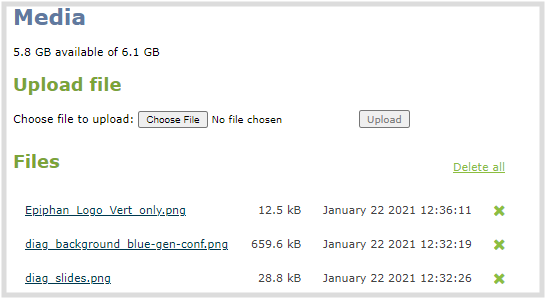Storage capacity and maintenance
Pearl Nano has support for removable SD cards, which are formatted to use the ext4 file system and can only be read with a computer running Linux. Video recordings that you make are saved to the SD card. You can check how much space you have left on the SD card using the Admin panel and from the front screen.
If you install a SATA M.2 2280 SSD, the SD card is no longer used for recordings and the status of the SD card changes to not detected. Any video recordings that are saved to the SD card no longer appear in the channel's list of recordings and cannot be download using the Admin panel. We recommend that you temporarily remove the SSD until you have retrieved the recorded files from the SD card using the Admin panel.
Pearl Nano also has local storage for internal processes and 6 GB of that space is allocated for uploaded media, like image files that you add to your channel layout. You can see how much space you have for media files from the Media menu using the Admin panel.
Check storage capacity
Using the Admin panel, the amount of available storage space on the SD card is shown at the bottom of the menu panel, as well as on the SD card configuration page.
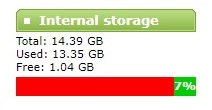
If a SATA M.2 2280 SSD is installed in Pearl Nano, the available storage space on the SSD is shown at the bottom of the menu panel and the SD card option is removed from the list of Configuration menu options in the Admin panel.
You can also check available storage capacity using the
It’s good practice to check how much storage you have available. If the amount of storage is low, you can swap SD cards or remove some of the recorded files, see Manage recorded files and Automatic file transfers.
Check the storage capacity using the Admin panel
- Login to the Admin panel as admin or operator, see Connect to the Admin panel.
- Using the Admin panel, view the Internal Storage section at the bottom of the menu panel. The bar will be mostly green if there is lots of space left, or mostly red if storage space is nearly full.
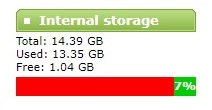
If no SD card
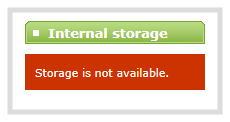
Check storage capacity from the front screen
Press the left arrow key repeatedly on the control key interface until the System status screen appears. The amount of storage available on the installed storage media is displayed.
.
If a SATA M.2 2280 SSD is installed, the SSD storage capacity displays instead of the SD card.
You can also view the storage capacity when you select Storage using the front screen menu. A USB storage device must be connected to see the USB storage appear.
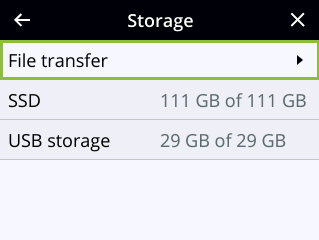
Check media storage capacity
Pearl Nano has
Check media storage capacity using the Admin panel
- Login to the Admin panel as admin or operator, see Connect to the Admin panel.
- From the Configuration menu, select Media. The Media configuration page opens with the amount of capacity listed at the top of the page.