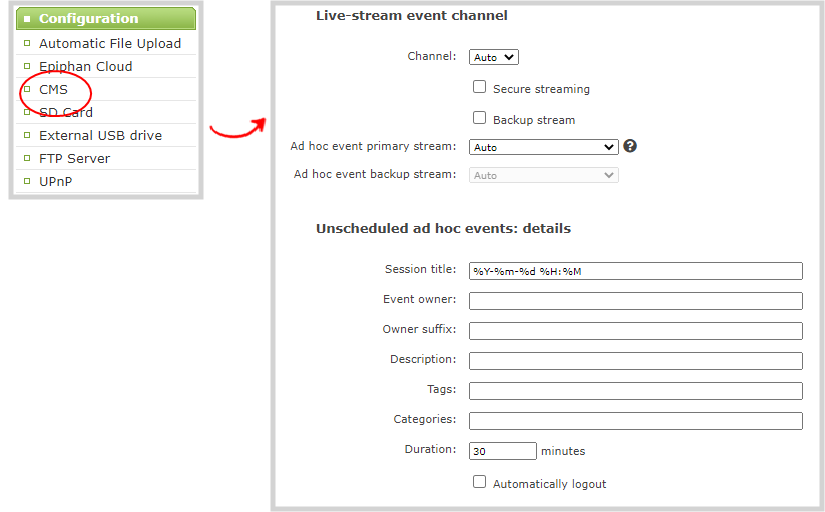Set up channel and URLs for Kaltura webcasting events
Pearl Nano's channel is automatically selected for scheduled and ad hoc webcasting events. However, you can choose to stream the event to the secondary backup stream URL using the Admin panel.
When a webcasting event is scheduled in Kaltura or started from Pearl Nano as an unscheduled ad hoc event, the stream URL and other event settings are sent to Pearl Nano. The Kaltura ingestion settings are applied automatically to Pearl Nano.
When you create a Kaltura webcasting event on Pearl Nano, you have the option to use the primary and backup URLs supplied by Kaltura for the stream or to choose a stream destination that is created locally for the channel on Pearl Nano. Alternative streaming destinations must already be configured for the channel being webcast. Select the Auto option to use the primary and backup URLs supplied by Kaltura. Auto is the default setting.
When it's time for the scheduled webcasting event to start, Pearl Nano automatically sends an RTMP (or RTMPS) stream to the primary URL associated with that event. If you've enabled the backup stream, Pearl Nano sends an RTMP stream to both the primary URL and the secondary backup URL associated with that event. If the primary URL stream fails for any reason, Kaltura automatically switches over to the backup URL.
Set up the channel and URLs for scheduled webcasting events using the Admin panel
- Log in to the Admin panel as admin, see Connect to the Admin panel.
- From the Configuration menu, click CMS. The Content management system configuration menu opens.
- Under the Live-stream event channel section, the channel is automatically selected. No further action is required. Optionally, you can select None to prevent Pearl Nano from webcasting the channel.
- (Optional) Select an Ad hoc event primary stream from the drop-down list or select Auto to use the primary URL from Kaltura. If Auto is the only available option, then no additional streams are configured for the channel.
- (Optional) Check Backup stream and select an Ad hoc event backup stream from the drop-down list. Select Auto to use the backup URL from Kaltura. If Auto is the only available option, then no additional streams are configured for the channel.
- Click Apply at the bottom of the page.