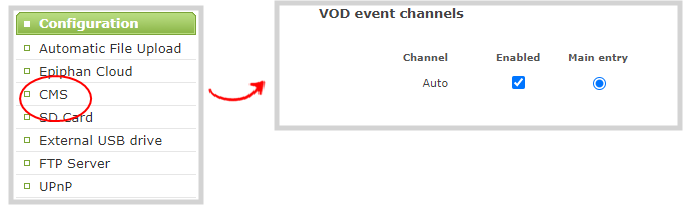Set up channel for Kaltura VOD events on Pearl Nano
Kaltura treats the channel on Pearl Nano as a single video-source event for scheduled and ad hoc VOD events.
After Pearl Nano is registered with Kaltura, the channel defaults should work for scheduled VOD events without further configuration. However, you can disable the channel for VOD events using the Admin panel. To set up ad hoc parameters, see Set Kaltura ad hoc event parameters.
For information about how to customize the channel, see Set up channel for Kaltura VOD events on Pearl Nano.
The channel is automatically set as the main entry, which is the default view that people see when they are watching. Adding VOD metadata and edits like trimming the VOD can be done later in Kaltura after the recording has uploaded.
Select channels for event views using the Admin panel
- Login to the Admin panel as admin, see Connect to the Admin panel.
- From the Configuration menu, click CMS. The Content management system configuration menu opens.
- Under VOD event channels, uncheck Enabled to disable the channel for VOD events or leave it checked to enable using the channel for VOD events.
- Click Apply at the bottom of the page.