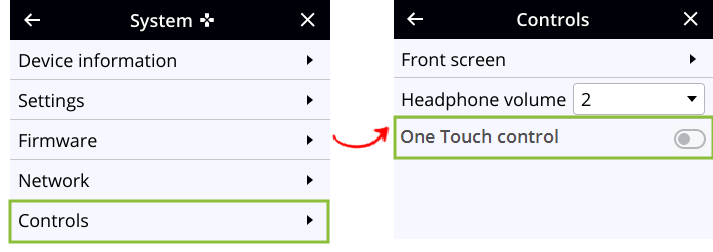Pearl Nano User Guide
Enable One Touch control
One Touch streaming and recording control is disabled by default. You can enable and disable One Touch control using the Admin panel or from the front screen menu on Pearl Nano.
Enable or disable One Touch control using the Admin panel
- Log in to the Admin panel as admin, see Connect to the Admin panel.
- From the Configuration menu, select Front screen. The Front screen configuration page opens.
- Check One Touch control and click Apply.
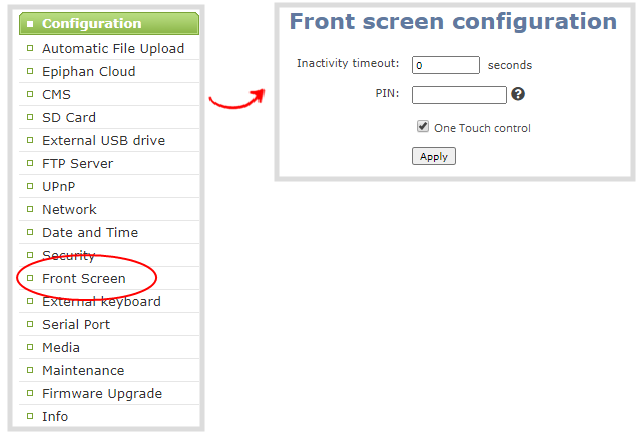
Enable One Touch control using the front screen menu
- Press the left arrow key repeatedly on the control key interface until the Menu screen displays.
- Use the arrow and check mark keys to select System. Then from the System screen, select Controls to open the Controls screen.
- From the Controls screen, use the arrow keys to highlight One Touch control and press the check mark key to toggle the switch on or off.