View scheduled CMS events and history
Using the Admin panel, select the Events menu to see up to 90 days of upcoming scheduled events and up to 90 days of ongoing and completed events for Pearl Mini. Click the page arrows at the bottom of each list to navigate through multiple pages.
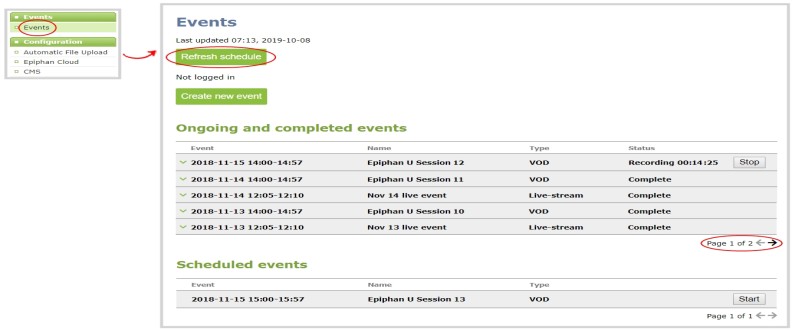
The Events page updates to show new events every hour. Click Refresh schedule at any time to manually update the Events page. The Events page only displays when a CMS is enabled on Pearl Mini.
If the time and zone settings of Pearl Mini are out of synchronization with Kaltura's scheduling server, an error appears on the Events page when you refresh the schedule. Configure the time settings on Pearl Mini to match the time and zone of Kaltura's scheduling server, see Configure date and time.
From the touch screen on Pearl Mini, you can tap the Scheduled events icon at any time to display the Events screen. The icon only appears when Kaltura or Panopto CMS is enabled on Pearl Mini.

The Events screen displays automatically on the touch screen of Pearl Mini about five minutes before a scheduled event starts.
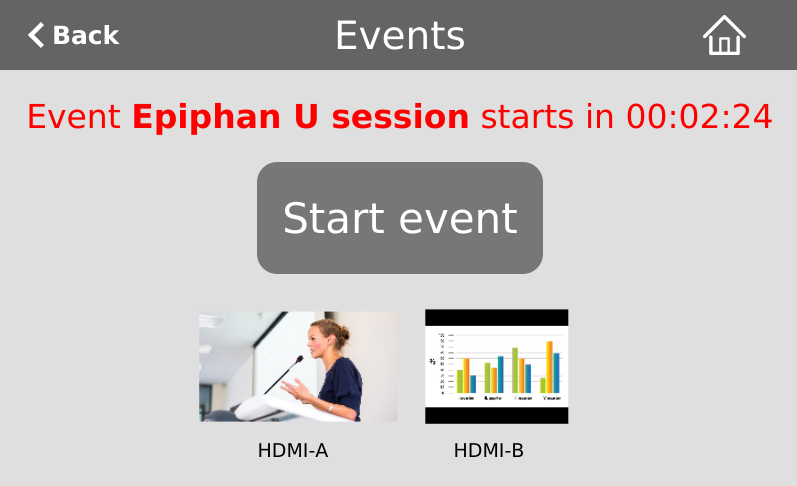
For events with more channels than can be previewed at the same time on the touch screen, an arrow appears so you can scroll through a carousel of channel previews.

