Set up a CMS start screen
You can use the Admin panel to set the Pearl device to show the Content Management System (CMS) Events screen on the Pearl device screen at start up. You can also lock the start screen to restrict access to any other screen. Locking the start screen is useful when operating the Pearl device in public spaces, classrooms, and unmanned kiosks.
To access the touch screen configuration page (front screen configuration page on Pearl Nano), click Touch Screen (Front Screen for Pearl Nano) in the navigation pane of the Admin panel.
The start screen options for CMS event control are:
- Default: The CMS Events screen appears automatically on the device screen when CMS is enabled and there's an upcoming scheduled event. On Pearl-2 or Pearl Mini you can also tap the calendar icon at the bottom of the touch screen.
- Content Management System: The CMS Events screen displays automatically on the device screen when you power on the Pearl device. Operators can still navigate to other screens using the device screen.
- Start screen locked mode: The CMS Events start screen is the only screen that displays on the screen of the Pearl device. Operators cannot navigate to other screens.
If no 4-digit PIN set when the start screen is in locked mode, you can access the CMS Events start screen right away. However, you cannot access any other screens.
If you set a 4-digit PIN when the start screen is in locked mode, a lock appears in the top right of the start screen. You must enter the PIN to unlock the CMS Events start screen and access the other screens. When you return to the CMS Events start screen, Pearl device automatically locks itself and you must re-enter the 4-digit PIN to unlock the screen.
To learn more about the CMS Events screen, see CMS event controls using the touch screen.
Setup a CMS Events start screen using the Admin panel
- Log in to the Admin panel as admin, see Connect to the Admin panel.
- From the Configuration menu, select Touch Screen (Front Screen on Nano). The Touch Screen/Front Screen configuration page opens.
- From the Start screen drop-down menu, select Content Management System.
- (Optional) Check Start screen locked mode and set a 4-digit PIN. For more information about setting a PIN, see Set a PIN security code.
- Click Apply.
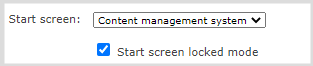
If you chose Content Management System, the Pearl device screen automatically refreshes to display the CMS Events screen.

