Pearl-2 User Guide
View the video output port status
The current status of the video output port and attached video display appears at the top of the video output port configuration page. You can view the status using the Admin panel.
View the video output port status using the Admin panel
- Login to the Admin panel as admin, see Connect to the Admin panel.
- From the Output port(s) menu, click the output port. The video output port configuration page opens.
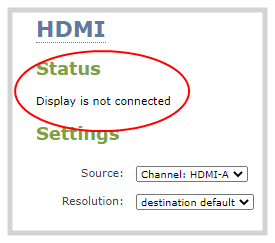
Possible video output status messages
| Message | Description |
|---|---|
| Disabled | This video output port is disabled in the configuration. |
| Display is not connected | There is no display connected to the video output port or the connected display is not powered on or not functioning. |
| Source is currently unavailable | The video output port is configured to display a source that no longer exists. Change the source. see Select the video output source using the device screen. |
| Starting ... | The video output port is configuring the display and will shortly output the first frame. |
| Running at w×h | The video output port is functioning at the specified resolution. |
You can also view video output status using the Epiphan Live control interface. See Monitor and select the video output source using Epiphan Live for more information.

