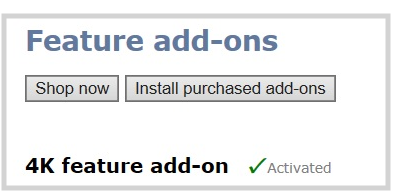Add-ons overview
Add-ons are listed in the Admin panel when you click Firmware upgrade from the Configuration menu.

Add-ons must be purchased, installed, and activated before their features can be used. If you have already purchased an add-on either on our site at epiphan.com/add-ons or have purchased the full version of Pearl-2 or Pearl Nano, you can go ahead and click Install purchased add-ons to activate the feature. A system reboot is required. If you want to purchase an add-on, follow the process outlined below.
Purchase 4K add-on
You can go to the add-ons store page on the Epiphan website at epiphan.com/add-ons to purchase feature add-ons or navigate there from the Admin panel.
From the Firmware Upgrade page in the Admin panel, click Shop now to go to the add-ons store page to select and purchase available add-ons.
You can also click Purchase beside any feature add-on that's listed on the Firmware Upgrade page to go to the epiphan.com website and purchase that specific feature.
Install purchased add-ons
Purchase the 4K feature add-on to enable that feature on Pearl-2 and Pearl Nano. Each purchased add-on can be installed and activated on a single device.
To install purchased add-ons:
Click Install purchased add-ons from the Firmware Upgrade page to start the installation process. A system reboot is necessary to activate add-ons. Click OK when prompted. If you click Cancel, the device installs the add-on but does not reboot. The add-on is not activated until the device is rebooted.
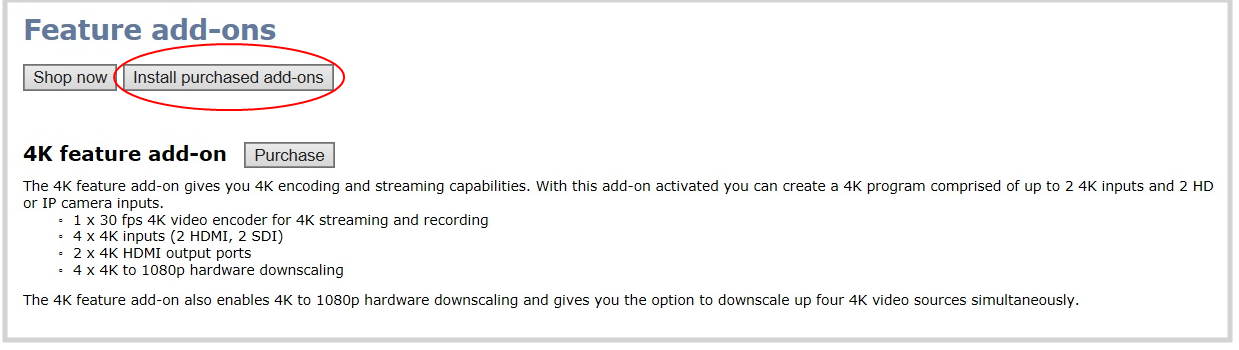
Even if you have already purchased a feature, the Purchase button remains next to the feature until you have activated the feature and the system is rebooted. To determine if a feature with a Purchase button next to it has already been purchased, click Install purchased add-ons. If no add-ons are ready to be activated and installed, a message appears.
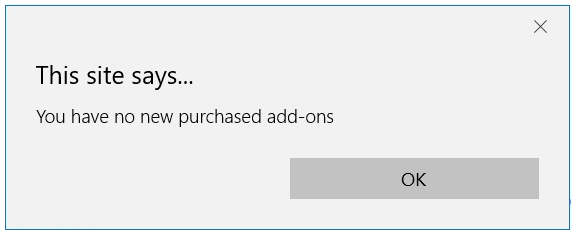
After you've activated your feature add-ons and the system reboots, the Purchase button beside those features is replaced by an Activated indicator.