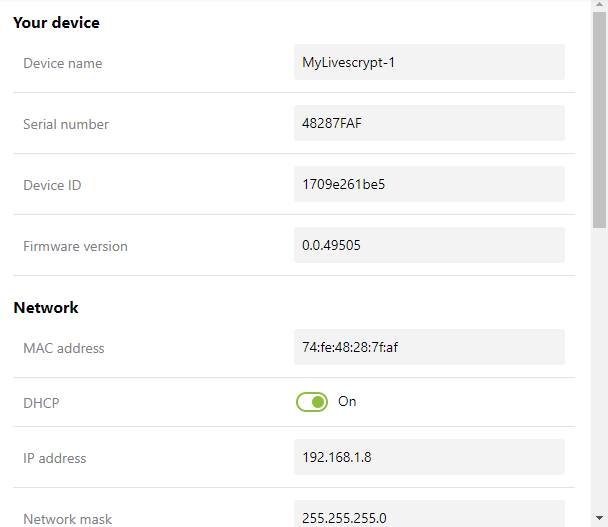Access system information
In the LiveScrypt device settings, you can access system information from the touch screen, the web interface, or using Epiphan Cloud when the device is paired with your Epiphan Cloud team.
The following table lists and describes the system information you can access.
System information accessed from the touch screen and web interface
| Item | Description |
|---|---|
| Device name | A name for this LiveScrypt device is displayed. You assign the device a name when you pair the device with your Epiphan Cloud team. |
| Serial number | The manufacturer's serial number is displayed. |
| Device ID | This is the device ID that is also the pairing code that is used to pair this LiveScrypt device with your Epiphan Cloud team. |
| Firmware version | The firmware version of the LiveScrypt device is displayed. |
| Network settings | This section displays the MAC address, IP address, network mask, default gateway, and includes settings to enable DHCP or set a static IP address for the LiveScrypt device. See Turn DHCP on or off. |
| Date and time | This section contains settings for the time zone, date and time, NTP server, and other time synchronization protocol settings. |
For Epiphan Cloud, only a subset of system parameters are displayed. You can also select Remote Web Admin to access the web interface from Epiphan Cloud.
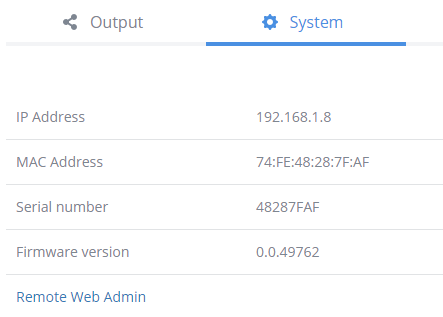
This procedure applies to all three interfaces. For instructions on how to access the web interface or Epiphan Cloud, see User interfaces.
To access system information:
- Open the device Settings, do one of the following:
- Using the touch screen or web interface, select Settings
 .
. - Using Epiphan Cloud, select the LiveScrypt devices icon in the side navigation panel, and then select a LiveScrypt device to open the device Settings.
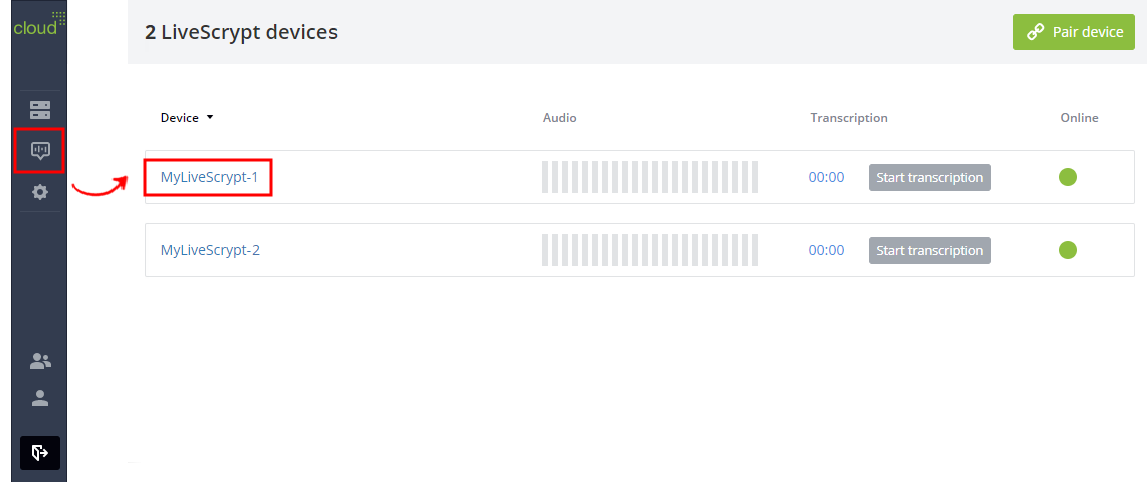
You can also open the LiveScrypt device settings page from the Devices Dashboard when you click the LiveScrypt device name or click the three dots in the row for the LiveScrypt device and select Settings.
- Using the touch screen or web interface, select Settings
- From the Settings, select System to open the System menu.
- Use the scroll bar to navigate the menu.