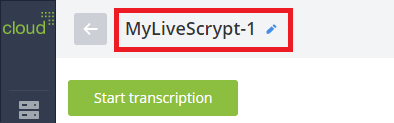Rename the LiveScrypt device
In the LiveScrypt device settings, you can access system information and view the device name using the touch screen, the web interface, or Epiphan Cloud when the device is paired with your Epiphan Cloud team.
When you pair the device to your Epiphan Cloud account, you can assign the device a unique name using alphanumerical characters and spaces. You can change the name of your LiveScrypt device at any time from the device's settings page in Epiphan Cloud. For instructions on how to access Epiphan Cloud, see User interfaces.
You can use alphanumerical characters and spaces in the device name; however, we recommend using underscores to separate words instead of spaces. Common character sets for Western and Central European languages, Nordic languages, and Russian should display correctly for the device name in the user interface on the LiveScrypt device. The device name should not include the following special characters: ^ < > / \ ? * : " |
To change the LiveScrypt device name using Epiphan Cloud:
- Select the LiveScrypt devices icon in the side navigation panel, and then select a LiveScrypt device to open the device Settings.
- At the top of the page, select the device name that appears in the header bar and enter a new name.
- Click outside the device name field to save the changes.
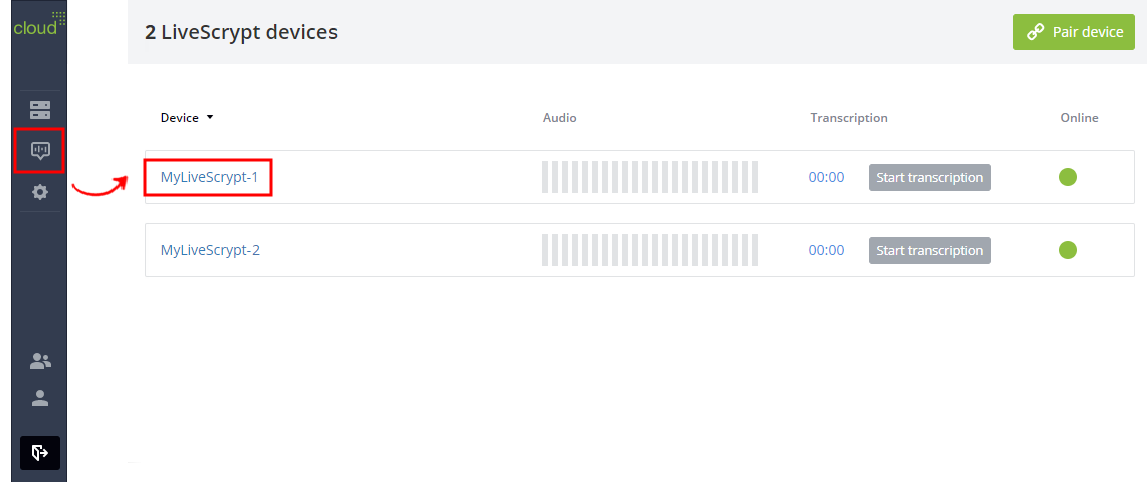
You can also open the LiveScrypt device settings page from the Devices Dashboard when you click the LiveScrypt device name or click the three dots in the row for the LiveScrypt device and select Settings.