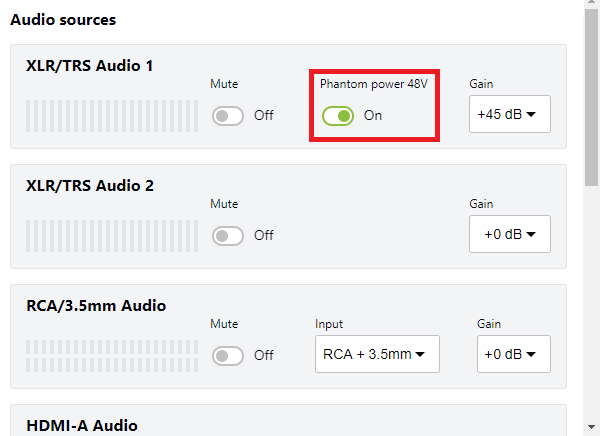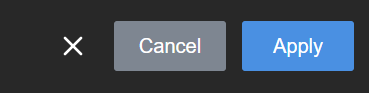Enable or disable phantom power
Phantom power is not enabled on the XLR audio input ports by default on LiveScrypt. You can enable 48 V Phantom power for the two XLR ports using the touch screen, the web interface, and Epiphan Cloud when the LiveScrypt device is paired with your Epiphan Cloud team.
When phantom power is enabled:
- 48 V phantom power is applied to both XLR port 1 and XLR port 2.
- The phantom power LED beside the XLR/TRS combo jacks on the rear panel of LiveScrypt is solid on.
- Phantom power is not applied to the ¼" TRS inputs of the combo jacks.
Connecting devices that are not designed for phantom power when phantom power is enabled for the two XLR ports can seriously damage those devices. Always check the phantom power LED before connecting devices to the XLR ports. A direct box can be used to provide the correct mic-level signal to the XLR port and offers some isolation protection in case of accidental exposure to 48 V phantom power.
To enable or disable phantom power:
- Open the device Settings:
- Using the touch screen and web interface, select Settings
 .
. - Using Epiphan Cloud, select the LiveScrypt devices icon in the side navigation panel, and then select a LiveScrypt device to open the device Settings.
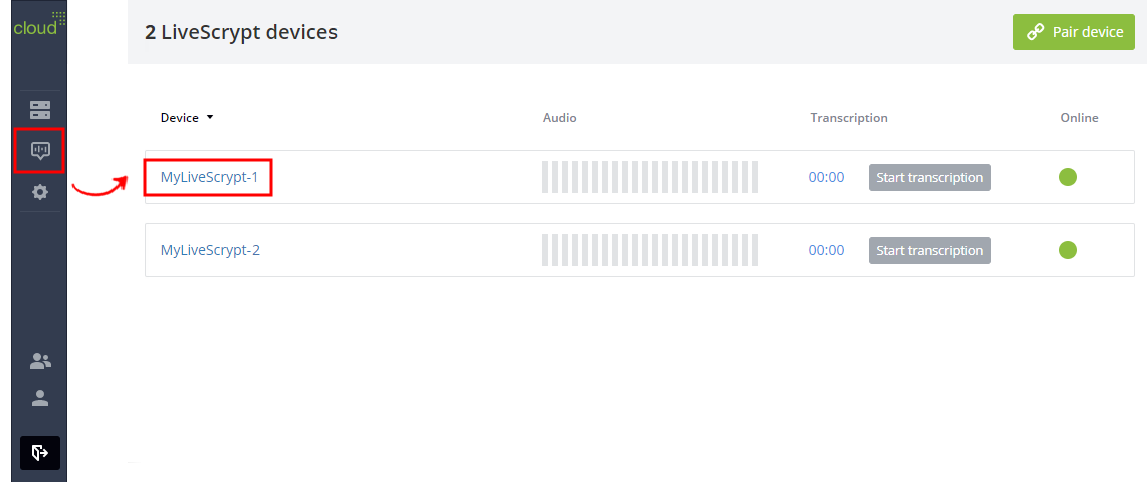
You can also open the LiveScrypt device settings page from the Devices Dashboard when you click the LiveScrypt device name or click the three dots in the row for the LiveScrypt device and select Settings.
- Using the touch screen and web interface, select Settings
- From the Settings, select Audio. The Audio menu opens.
- Toggle the Phantom power 48V switch On or Off for the audio source.
- Select Apply if you're using the touch screen or web interface.