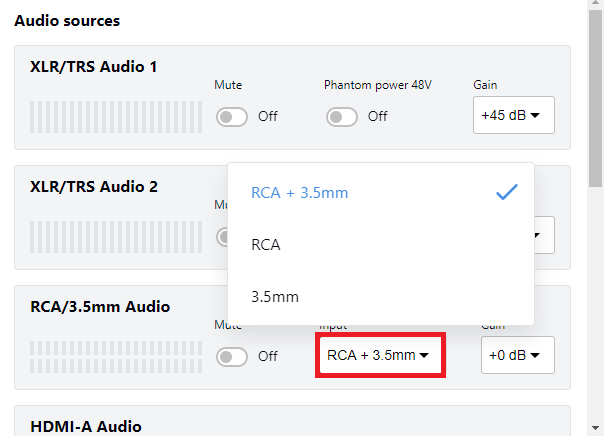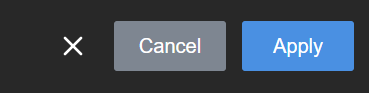Assign audio sources to an input
Some audio input ports on your LiveScrypt device share internal audio processing resources and are listed together in the user interface.
The audio sources that share resources are:
- RCA (left and right ports)
- 3.5 mm (stereo port)
In the user interface, both the RCA and 3.5 mm audio sources appear under the label RCA/3.5 mm Audio and both sources are enabled at their input ports by default. You can change that using the touch screen, the web interface, and Epiphan Cloud when your LiveScrypt device is paired with your Epiphan Cloud team.
Choosing one audio source for the shared input disables the other audio source. This means that when you add gain to RCA/3.5 mm Audio, only the audio source you assign to RCA/3.5 mm Audio has gain applied and is activated at the input port. The other port is disabled.
To avoid unwanted signal noise on the RCA ports, we recommend adding no more than 12dB of gain when RCA or XLR+3.5mm is selected.
To assign the audio source to an input:
- Open the device Settings:
- Using the touch screen and web interface, select Settings
 .
. - Using Epiphan Cloud, select the LiveScrypt devices icon in the side navigation panel, and then select a LiveScrypt device to open the device Settings.
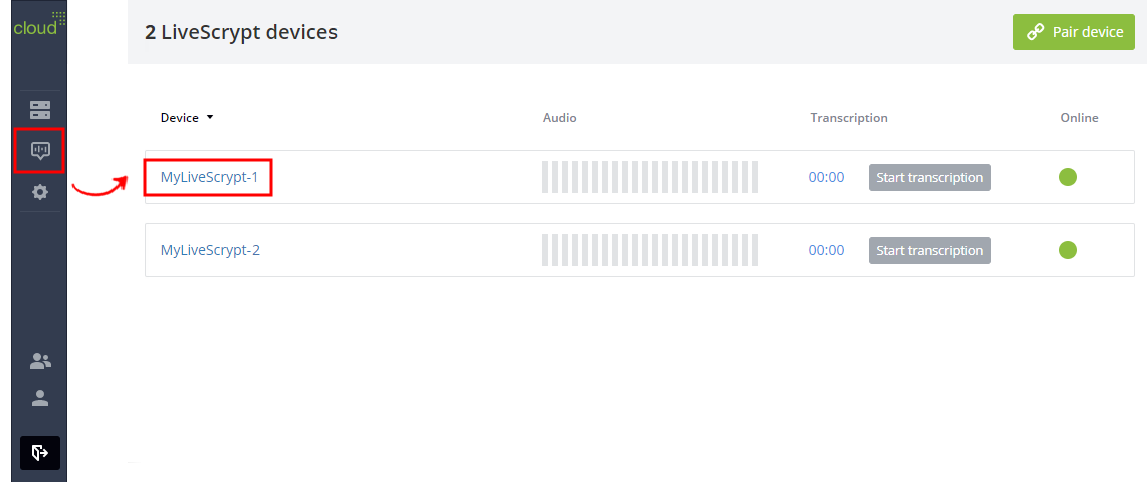
You can also open the LiveScrypt device settings page from the Devices Dashboard when you click the LiveScrypt device name or click the three dots in the row for the LiveScrypt device and select Settings.
- Using the touch screen and web interface, select Settings
- From the Settings, select Audio. The Audio menu opens.
- For the RCA/3.5 mm Audio source, select the audio source option from the Input drop-down menu.
- Select Apply if you're using the touch screen or web interface.