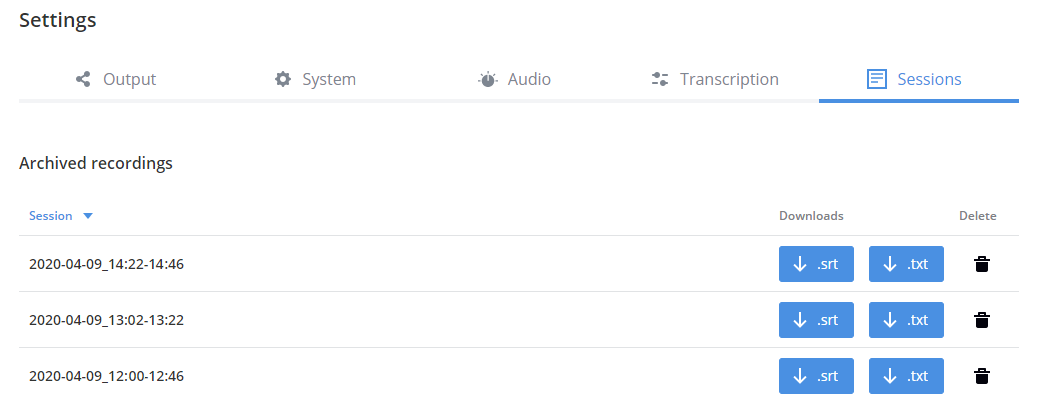Download and delete .SRT and.TXT files
You can access .SRT and .TXT transcription files for the sessions associated with a device as often as you like using Epiphan Cloud. Download transcription files or delete them from the Sessions tab on the Settings page for a paired LiveScrypt device.
If the LiveScrypt device is unpaired and permanently offline, it won't appear in the list of LiveScrypt devices. You can no longer access the .SRT or .TXT transcription files associated with that device.
To download or delete .SRT and .TXT files in Epiphan Cloud:
- Login to your Epiphan Cloud account at: https://go.epiphan.cloud
- Select the LiveScrypt devices icon in the side navigation panel, and then select a LiveScrypt device to open the device Settings.
- From the Settings, select the Sessions menu to see a list of the transcription sessions for that device.
- To download a transcription file, select the blue download button for the file you want to download and follow the prompts.
- To delete a transcription file, select the trash can icon at the far right of that row and confirm when prompted.
-
Transcription files are permanently removed if you delete a session in Epiphan Cloud or delete a paired instance of your LiveScrypt device from Epiphan Cloud. To learn more about Epiphan Cloud, see the Epiphan Cloud online user guide.
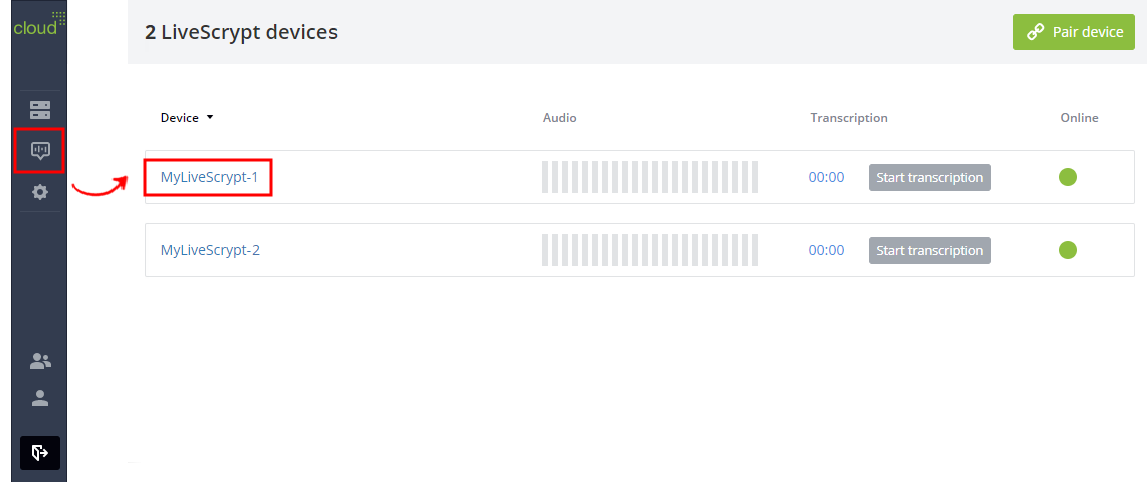
You can also open the LiveScrypt device settings page from the Devices Dashboard when you click the LiveScrypt device name or click the three dots in the row for the LiveScrypt device and select Settings.