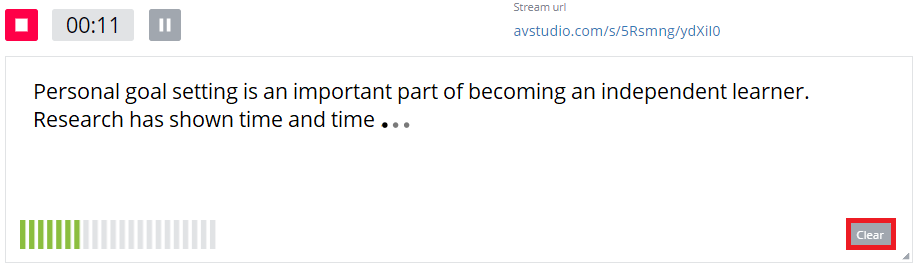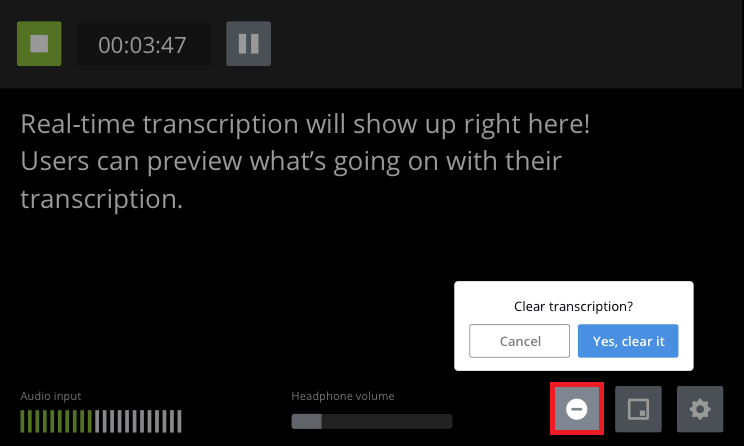Clear transcription from the display
You can clear the content of the current transcription session from the display without stopping or pausing the session. All previously transcribed text is cleared from the touch screen and the HDMI output display port. You can only clear the transcription for a session that's currently active.
Clearing the session does not delete the transcribed content from the .SRT or the .TXT file for that session. Those files retain the full transcription of the whole session.
You can clear the transcription for a session using the touch screen, the web interface, or Epiphan Cloud when the LiveScrypt device is paired with your Epiphan Cloud team. For instructions on how to access the web interface or Epiphan Cloud, see User interfaces.
To clear the transcription from the display for an active session:
- Using the touch screen and web interface, tap the Clear icon that appears along the bottom of the touch screen and select Yes, clear it.
- Using Epiphan Cloud, do the following:
- Select the LiveScrypt devices icon in the side navigation panel, and then select a LiveScrypt device to open the device Settings.
- From the Settings, select Clear in the bottom right corner of the display area.
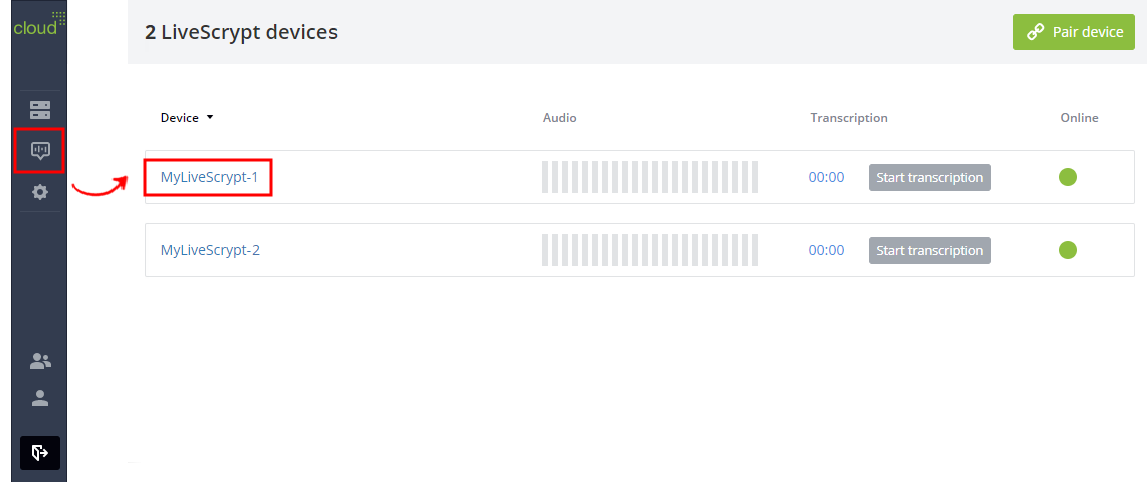
You can also open the LiveScrypt device settings page from the Devices Dashboard when you click the LiveScrypt device name or click the three dots in the row for the LiveScrypt device and select Settings.