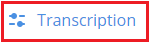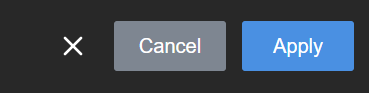Change the language
English (US) is set as the default language for transcription. This means that English speech is recognized and transcribed. You can change the transcription language using the touch screen, the web interface, or Epiphan Cloud when the LiveScrypt device is paired with your Epiphan Cloud team. For instructions on how to access the web interface or Epiphan Cloud, see User interfaces.
LiveScrypt supports Google Cloud's language set for the basic ASR speech recognition model. For a comprehensive list, see https://cloud.google.com/speech-to-text/docs/languages.
Changes do not take effect while transcription is in progress. You must stop or pause transcription, and then restart transcription to see the changes.
To change the language:
- Open the device Settings:
- Using the touch screen and web interface, select Settings
 .
. - Using Epiphan Cloud, select the LiveScrypt devices icon in the side navigation panel, and then select a LiveScrypt device to open the device Settings.
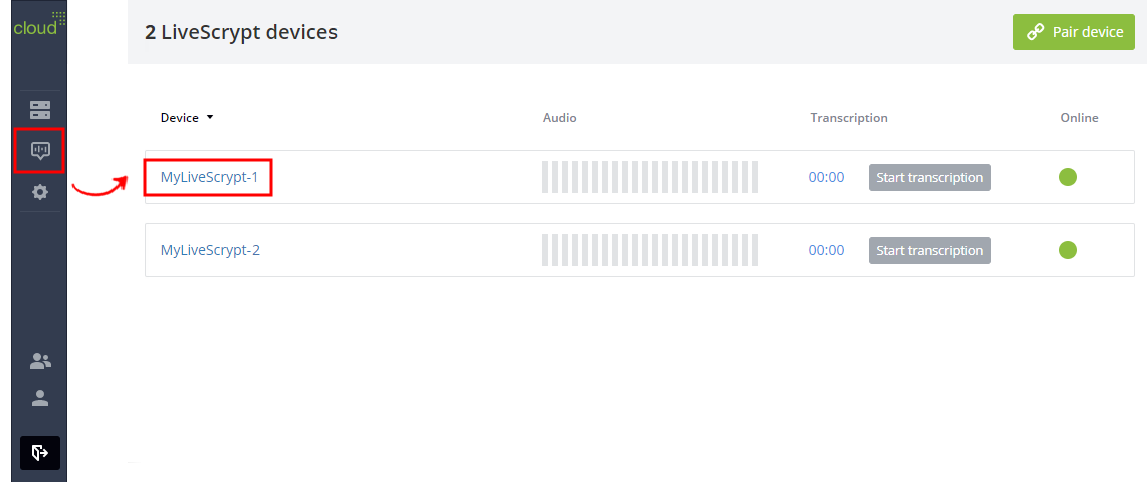
You can also open the LiveScrypt device settings page from the Devices Dashboard when you click the LiveScrypt device name or click the three dots in the row for the LiveScrypt device and select Settings.
- Using the touch screen and web interface, select Settings
- From the Settings, select Transcription. The Transcription menu opens.
- In the Language field, select your language from the drop-down menu.
- Select Apply if you're using the touch screen or web interface.