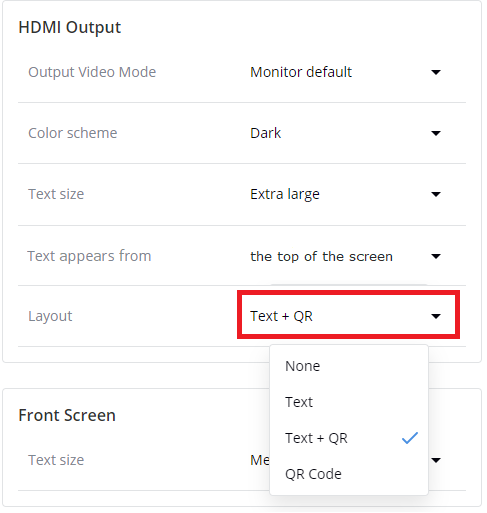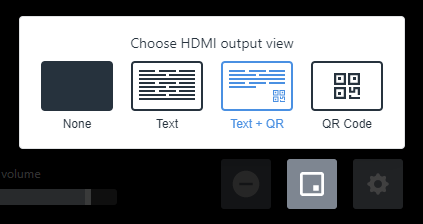Display QR code
It's easy to show a QR code on the HDMI output display port so that people can connect to the live transcription using their favorite browser on their smart device. You can display the QR code using the touch screen, the web interface, or Epiphan Cloud when the device is paired with your Epiphan Cloud team. For instructions on how to access the web interface and Epiphan Cloud, see User interfaces.
The QR code display options are:
- Text + QR: The live transcription displays along with the QR code when you start transcription. The transcription appears only as speech is detected.
- QR Code: A full screen QR code displays when you start transcription.
To copy the QR code and transcription session URL to provide them to audiences so they can watch the live transcription from a smart device or computer, see Transcription options.
To display the QR code:
- Using the touch screen or web interface, tap the Display view icon and choose the view you want to display. The selected view is highlighted in blue.
- Using Epiphan Cloud, do the following:
- Select the LiveScrypt devices icon in the side navigation panel, and then select a LiveScrypt device to open the device Settings.
- From the Settings, select Output. The Output menu opens.
- In the Layout field, select a layout from the drop-down menu.
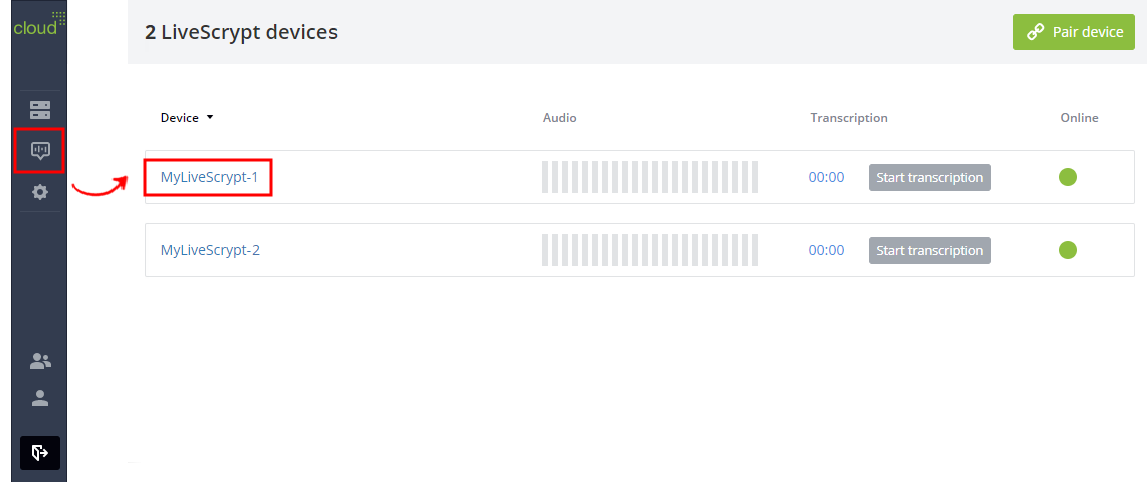
You can also open the LiveScrypt device settings page from the Devices Dashboard when you click the LiveScrypt device name or click the three dots in the row for the LiveScrypt device and select Settings.